How to change date on Squarespace blog post
Squarespace allows you to change the publication date of a blog post or event before or after it’s published, this setting will change the order of posts on blog list collection page.
Changing the publication date will change the order of blog posts on the blog collection page and Summary block. If you are using the Summary block as a Masonry gallery layout block, changing the blog date will change the order in the gallery.
Below are step-by-step instruction on how to change date on Squarespace blog post, note that the steps are in latest version of Squarespace 7.1 template. Let’s get started
How to change date on squarespace blog post
Step-by-step video tutorial can be found here
1) Sign in to your Squarespace website, and access the admin interface in /config
2) Select your collection in Website -> Pages
Choose the collection page
3) Next, click three dots icon of the blog post which you want to change the publication date, click Settings
Choose Settings option
4) Then select Options in the popup
Select Option settings
5) Choose the Status menu, this is where the publication date picker can be found
Select Status menu
6) Use the calendar to pick the date you want to change as publication date
Change the date from calendar
7) Click Save to submit the change
Save the settings
That’s it, you have changed the publication date of your posts and events!
Frequently Asked Questions (FAQs)
Bonus
Want to access your collection pages from anywhere? Our snippet Admin Quick Access allows you to quickly navigate to your collection pages, including Blog, Event, Store…
Quick access toolbar

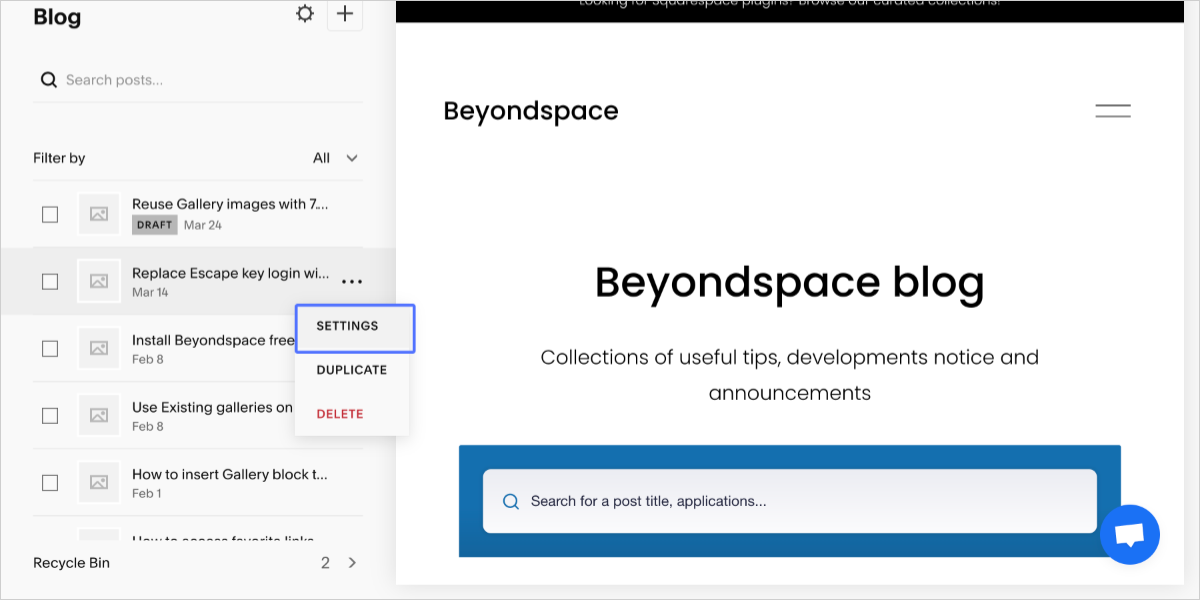

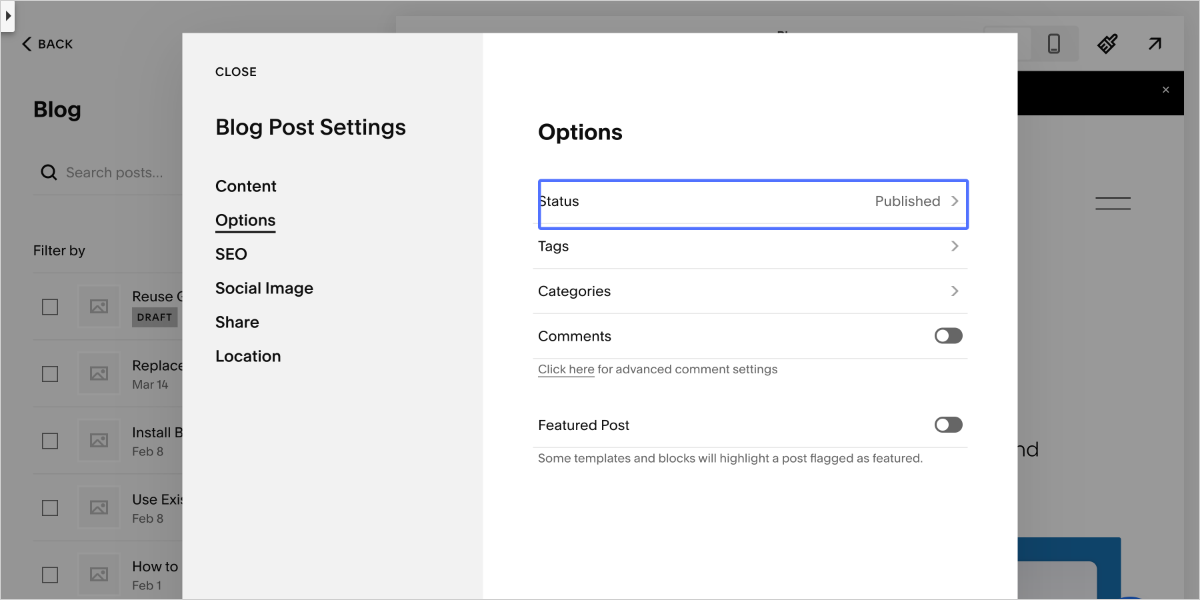



To change the date format for your blog post in Squarespace, you can follow these steps:
Log in to your Squarespace admin dashboard.
Go to Settings > Language & Region.
In the Language and Region panel, open the Site Language dropdown and select your preferred language.
Save your changes.
Revisit the blog pages to check for the blog date format update.
Additional Customization If you want to unify the date format across your blog list, blog post, and Summary block, you can use the Date format for Squarespace snippet provided by Beyondspace. This allows you to customize the date format to your liking, such as including the name of the day of the week.