PDF Lightbox For Squarespace
Seamlessly display PDF documents within a customizable lightbox on your Squarespace site and product details. The PDF Lightbox feature keeps your visitors engaged by allowing them to view PDFs directly on the page without redirecting to a new tab, enhancing user experience and retaining focus.
This feature is included in Lightbox Studio, adding advanced PDF display capabilities for a polished, integrated experience.
EFFORTLESS PDF VIEWING
Embed PDFs within a lightbox popup, perfect for displaying menus, brochures, eBooks, and guides
Provide a clean, distraction-free experience for users on both desktop and mobile devices.
Increase Engagement
Engage visitors by embedding PDFs directly on your page, keeping them focused on your content.
Various Content
Display various content like sizing chart, price lists, catalogs, menus, and more with seamless PDF integration.
Responsive
Ensure a consistent viewing experience across all devices for your PDFs, with smooth display on phones, tablets, and desktops—no extra apps needed.
POWERFUL PDF DISPLAY OPTIONS
Enhance your PDFs with flexible options for seamless viewing and user engagement.
Customize, navigate, and interact with PDFs effortlessly across any device.
Multiple Viewer Options
Choose from various viewer styles to achieve the best look and feel for your embedded PDFs, enhancing the user experience.
Unlimited PDF Uploads
Upload as many PDFs as you need directly to your Squarespace site, with no extra hosting fees. Keep each file under 20MB.
Customizable URL Parameters
Control the lightbox viewer’s default theme (light or dark), dimensions, and viewer type using Lightboxify URL parameters.
Download Button
Enable visitors to download PDFs directly from the lightbox, supported in select viewers.
Search Feature
Allow visitors to search PDF content directly within the viewer lightbox for a seamless experience.
Thumbnails
Offer easy PDF navigation with thumbnail previews, available in compatible viewer modes.
Print Capability
Let users print the PDF content from the lightbox, maintaining document quality and layout.
Bookmarks Support
Display PDF bookmarks for efficient section navigation, providing quick access to key content.
Flipbook (Coming Soon!)
Interested in Flipbook mode? Contact us for a sneak peek of this engaging PDF display feature!
How it works?
Simple steps to add a PDF lightbox on your website.
Install Lightbox Studio
Activate the plugin to enable advanced lightbox functionality.Upload Your PDF
Use the Link Editor to upload PDF on SquarespaceCreate a Link
Link PDFs on your Squarespace content. Uncheck “Open link in new tab.”Save & Preview
Save your changes and view the PDF in a lightbox popup.
Squarespace PDF popup demo
Frequently Asked Questions
-
Since Squarespace doesn’t have a dedicated file management area for PDFs, you’ll use the Link Editor to upload the PDF. Here’s how:
Insert a Link in the Squarespace Editor: Navigate to the page where you want to add the PDF, and insert a button or hyperlink in the content.
Upload the PDF via the Link Editor:
Open the Link Editor, then select File as the link type.
Upload your PDF file directly here. Squarespace will automatically generate a URL starting with /s/ (e.g., /s/sample-file.pdf).
Select the Uploaded PDF: After the upload is complete, check the box next to the file name to select it.
Once you got your PDF uploaded, you can display the files on a lightbox popup so visitor can view them directly without navigating away!
-
Currently, Squarespace only allows linking PDFs for viewing on new browser window or download. Lightbox Studio provides pop-up support directly on your Squarespace website via Beyondspace’s proxy at no additional cost.
-
Install Lightbox Studio.
Upload your PDF file to Squarespace.
Link a text or button to the PDF (uncheck "Open link in new tab").
Preview – your PDF will open in a lightbox!
More info can be found here
-
PDF files are hosted on Squarespace for maximum flexibility, with a 20MB upload limit per file.
That means you can create unlimited PDF popup with Lightbox Studio
-
Yes, embedding PDFs through Lightbox Studio offers unlimited bandwidth via Beyondspace’s proxy, provided free of charge. However, in cases of exceptionally high usage, I may contact you to explore alternative proxy options to ensure uninterrupted service.
-
Basic Viewer: No bandwidth limit, uses Google Drive Viewer
Native Viewer: Browser-based, varies in appearance.
Standard Viewer: Consistent look with Firefox’s viewer; supports Light/Dark themes.
Express Viewer: Stylized Standard viewer, Light/Dark options.
Fusion Viewer: Enhanced Express viewer with unique display tweaks.
-
PDFs are passed through Beyondspace’s proxy without storage. For added privacy, consider external DRM solutions, as Squarespace PDFs are generally not private.
-
Yes, download options are available with certain viewers, allowing users to download PDFs directly from the lightbox.
-
View this post for step-by-step guide on how to add a sizing chart PDF to product details




