Spritefy Viewer
BRING YOUR PRODUCTS TO LIFE WITH 360° VIEWER FOR SQUARESPACE
Elevate your online store by showcasing products in full 360-degree views, giving customers an immersive and interactive experience. With the 360-degree viewer plugin, your product imagery will stand out from the competition while maintaining high-quality performance.
ELEVATE PRODUCT DISPLAY
Bring your products to life with a 360-degree viewer that allows customers to interact with your items from every angle
This plugin seamlessly integrates with Squarespace's image CDN and requires no coding.
Unlimited Storage & Bandwidth
Since images are stored on Squarespace's CDN, there's no need to worry about bandwidth limitations or storage issues. This ensures seamless performance for unlimited 360° models.
High-Resolution Imagery
Compared to GIF animations, the 360-degree viewer allows you to display high-resolution images without sacrificing quality or file size. Enjoy crisp, clear visuals that load faster and retain their detail.
Optimized for Any Device
The 360-degree viewer is fully responsive, making it mobile-optimized for smooth interactions, no matter what device your customers use. This ensures a consistent experience across devices.
Disclaimer: We do not provide 360-degree photography services. To create your 360-degree images, please consult a local photographer with experience in this type of product photography.
Easy configuration
The 360-degree viewer plugin is designed to work right out of the box
With just a few steps, you can enable smooth, interactive 360-degree images on your site, enhancing user experience effortlessly.
Here's an interactive tutorial
** Best experienced in Full Screen (click the icon in the top right corner before you begin) **
For Image blocks
Create Sprites: Prepare the individual images for your animation and combine them into a single spritesheet.
Insert Image: Use the Image block to add the viewer to your page.
Attach Spriteify URLs: Attach link to Image block in order to activate the view
Detail instruction of URL params can be found on this tutorial
Frequently Asked Questions
FAQs coming soon.



