Squarespace
DRAFTIFY PORTFOLIO
Squarespace lacks a built-in draft mode for Portfolio projects, but you don’t have to settle for showcasing unfinished work.
This solution lets you hide portfolio items while you edit, ensuring only polished projects go live.
Maintain a professional portfolio with simple steps to keep projects under wraps until they're ready.
How It Works
Step 1: Install Ground Control
Activate the Draftify Portfolio feature through Ground Control to manage your portfolio drafts.
Step 2: Create and Manage Portfolio Items
After creating a new portfolio item, click the three-dot icon next to the item.
Use the new menu options:
Set as Draft: Hides the portfolio project.
Set as Published: Makes the project live.
Draft vs. Published Portfolio Projects
Draft Mode:
Portfolio items remain hidden from visitors and search engines.
Draft items won’t appear in Portfolio collection pages (any Grid or Hover layouts) and portfolio pagination
Draft URLs return a 404 page when accessed.
Published Mode: Projects are visible across your site and accessible via their URLs.
Fix 404 Pages for Drafted Items
Redirect URLs for drafted items to your main portfolio page using Squarespace URL Mappings:
Navigate to Settings > Developer Tools > URL Mappings.
Add this line (replace
your-portfoliowith your actual portfolio slug):/your-portfolio/[name] -> /your-portfolio 302This ensures visitors are temporarily redirected to the portfolio page for any non-existent or draft projects.
Frequently Asked Questions
-
No, when a portfolio project is set as Draft, it will stay hidden in the pagination.
The next published projects will be shown instead
-
You can resolve this by using URL Mappings to redirect all non-existing project URLs to your Portfolio page. This ensures visitors are seamlessly directed to the main Portfolio page while you work on your draft projects.
-
If you're working on a new Portfolio project and don’t want it visible to visitors yet, Draftify Portfolio lets you set Portfolio items to draft mode. This hides the item from your live site while you add images, edit content, and perfect your project.
-
No, this plugin is not affiliated with Squarespace. It’s a third-party tool developed to enhance the platform's capabilities.
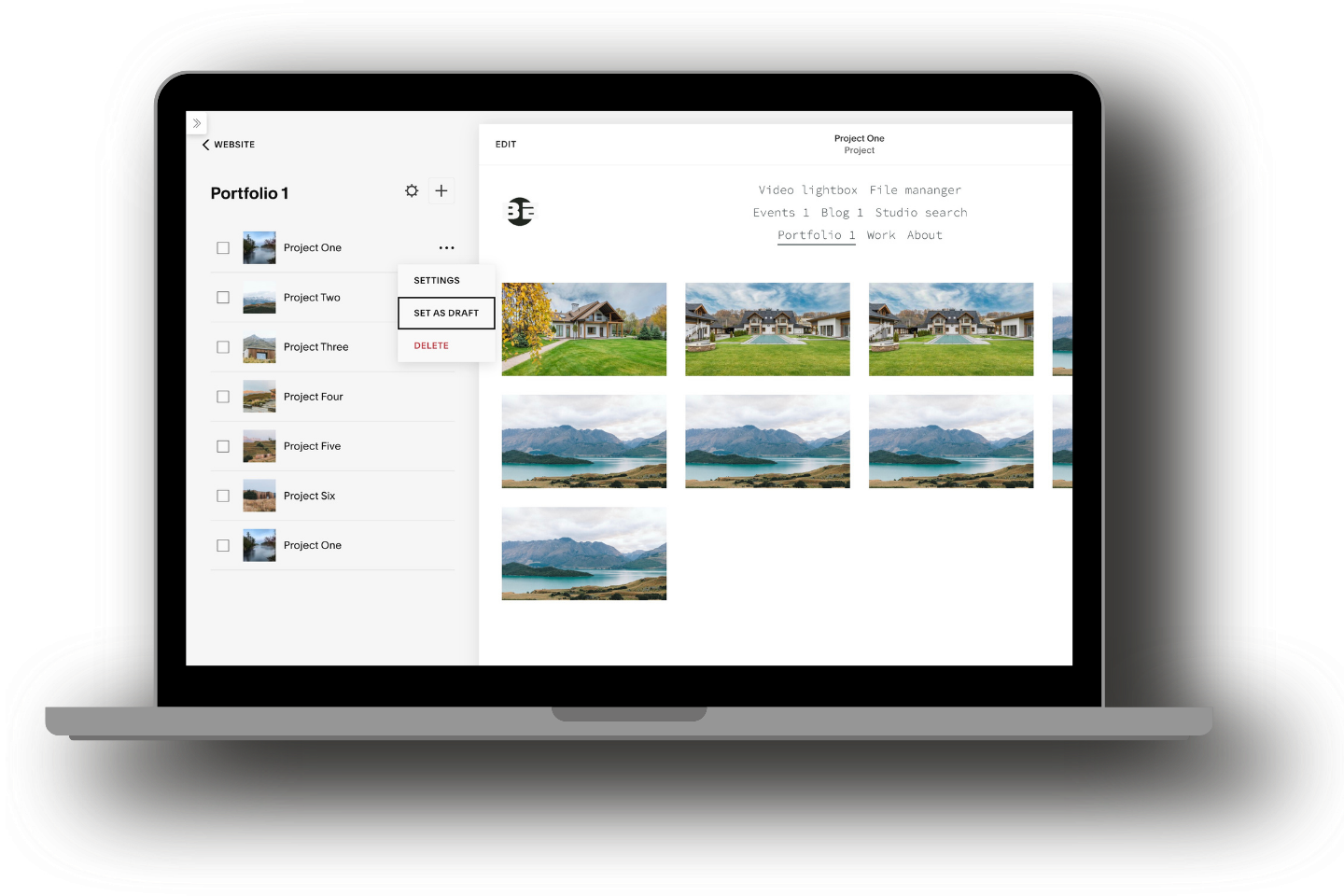







Explore More Paid Plugins from Beyondspace