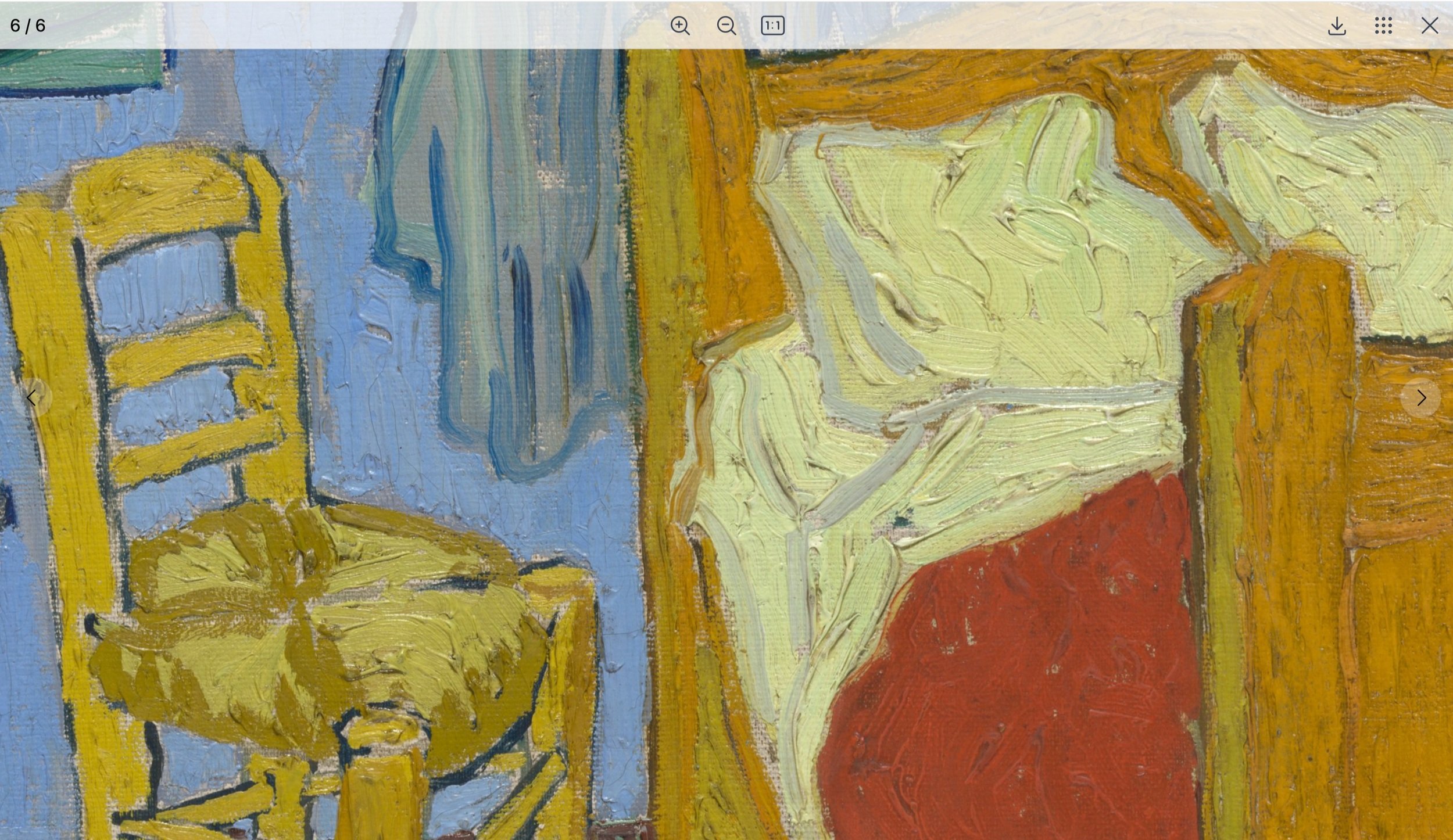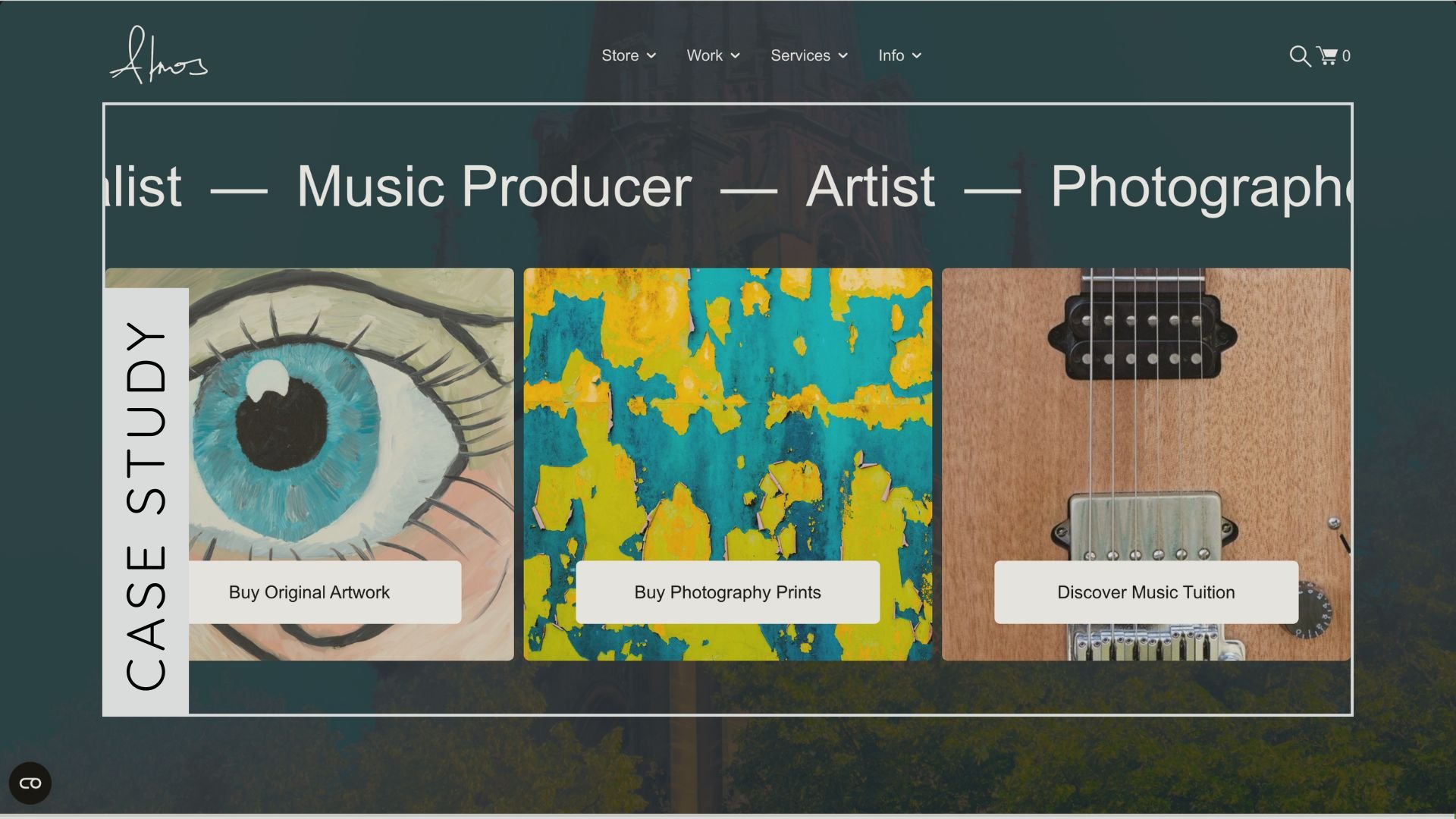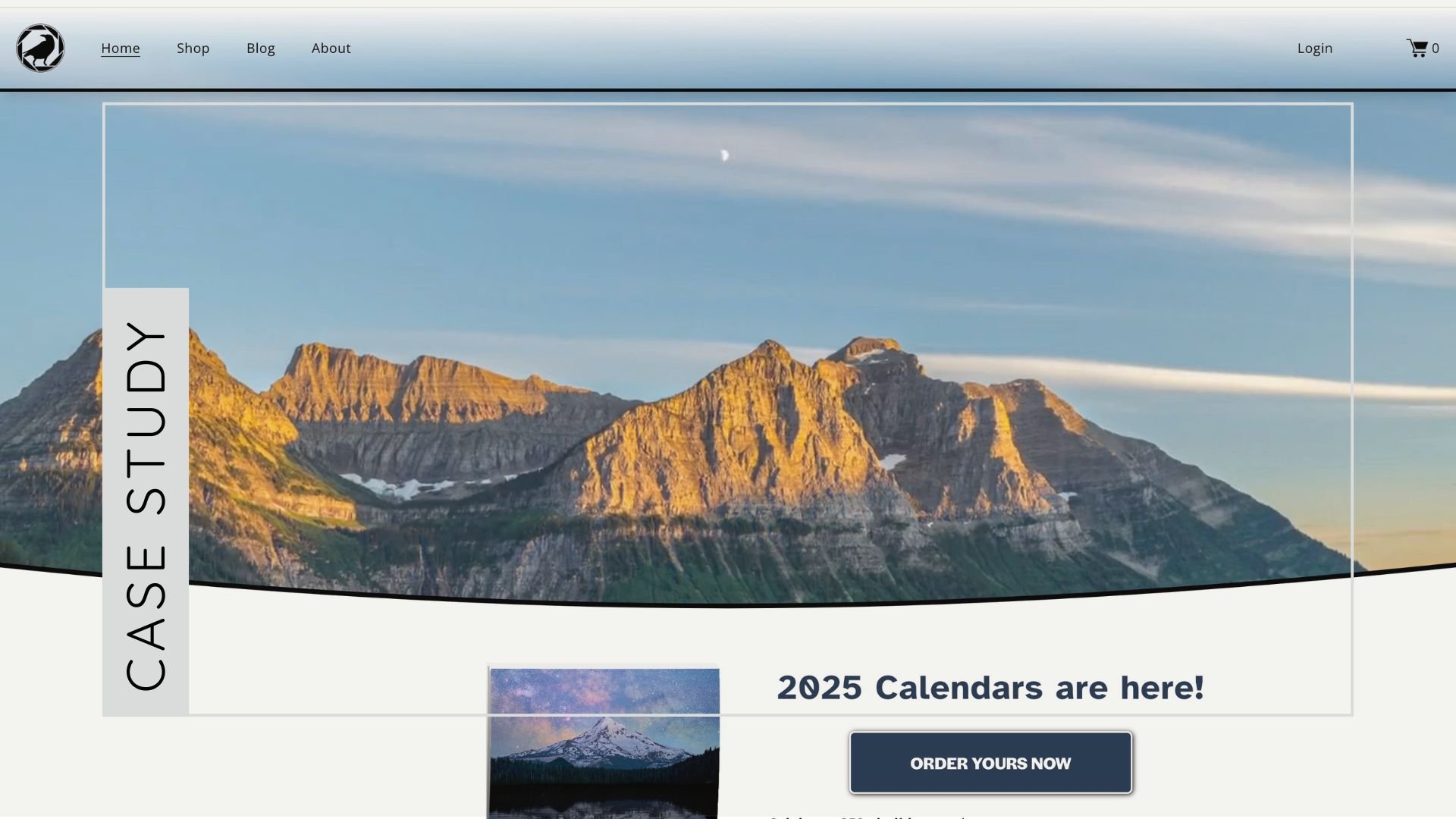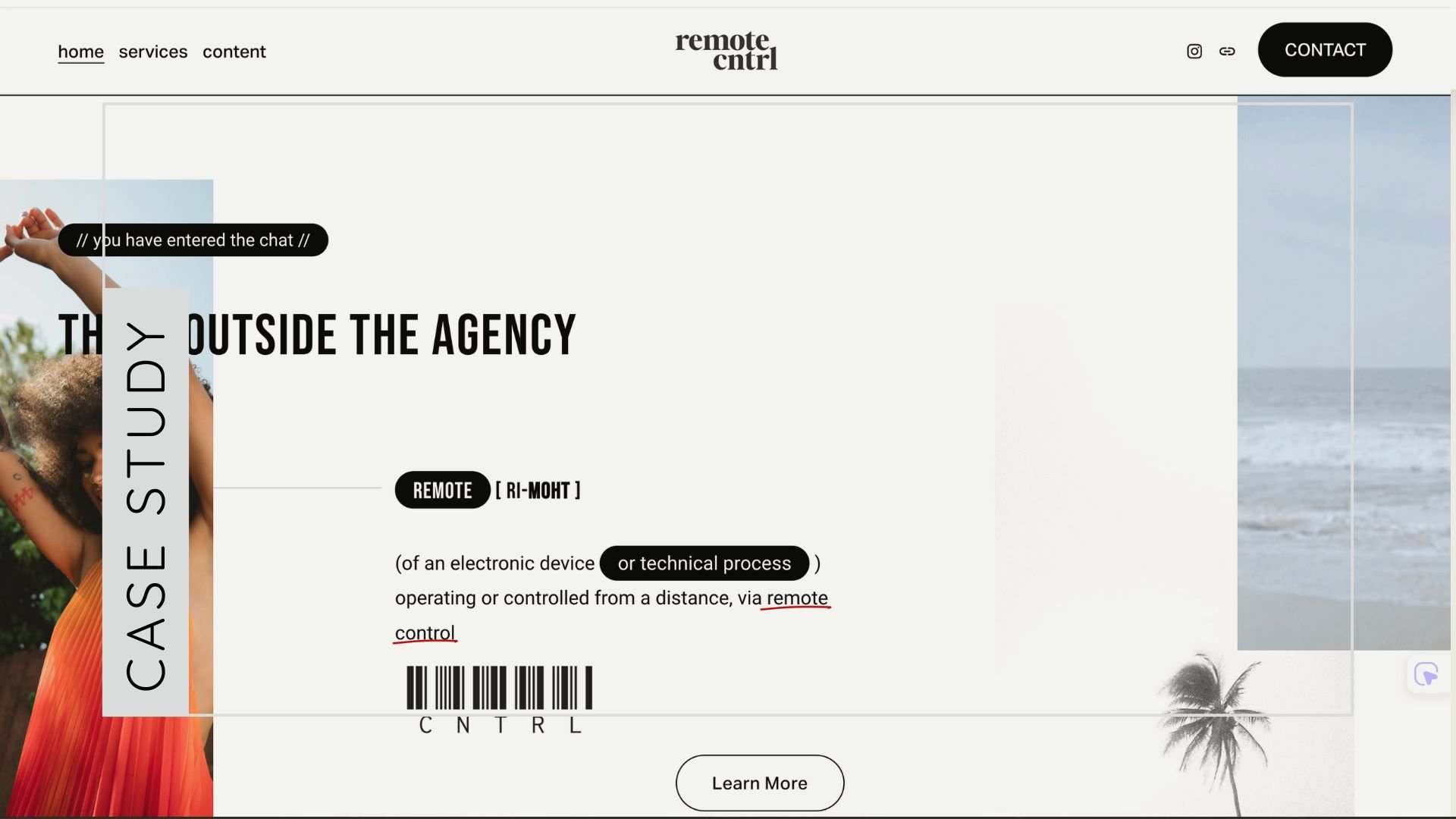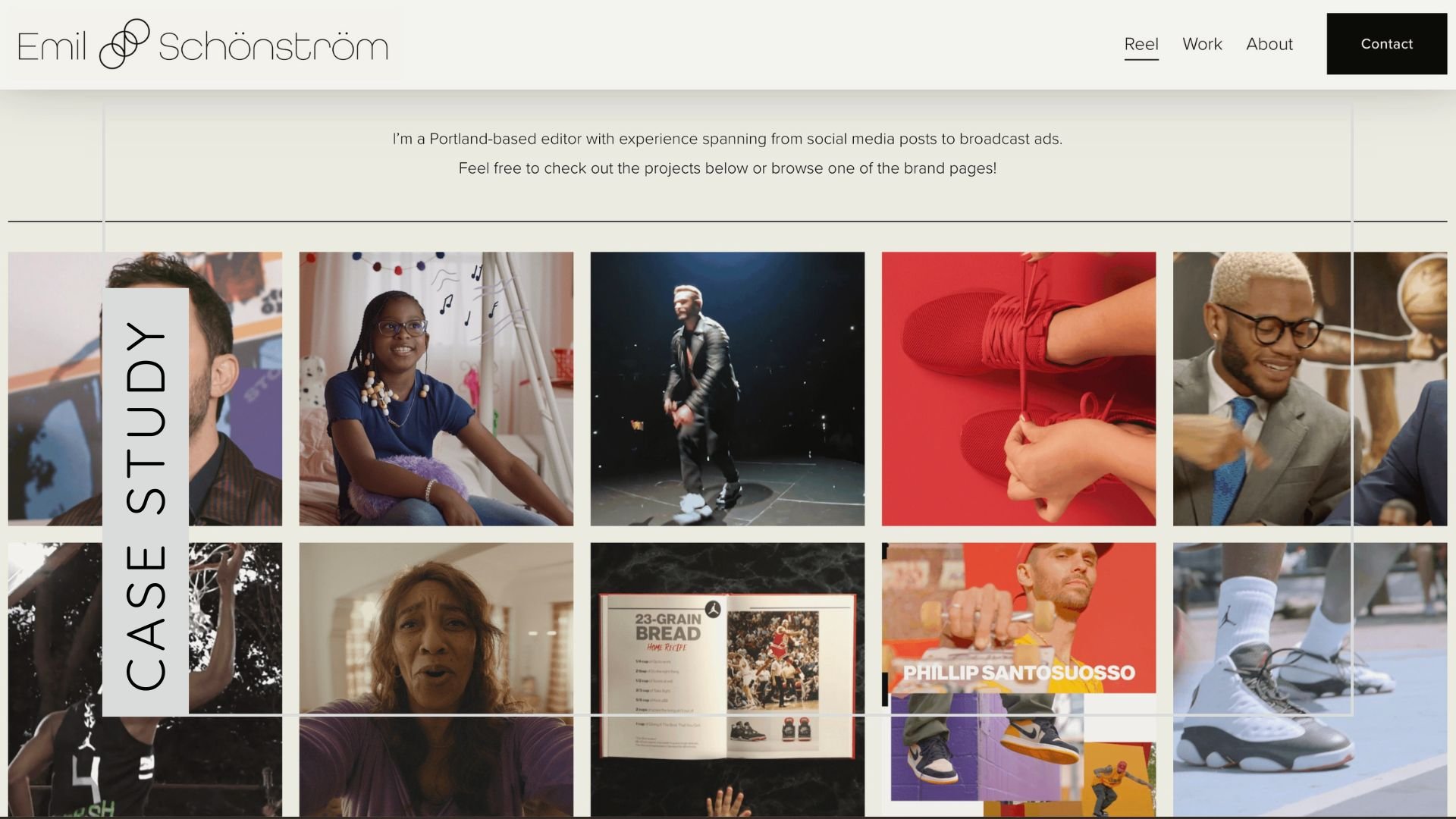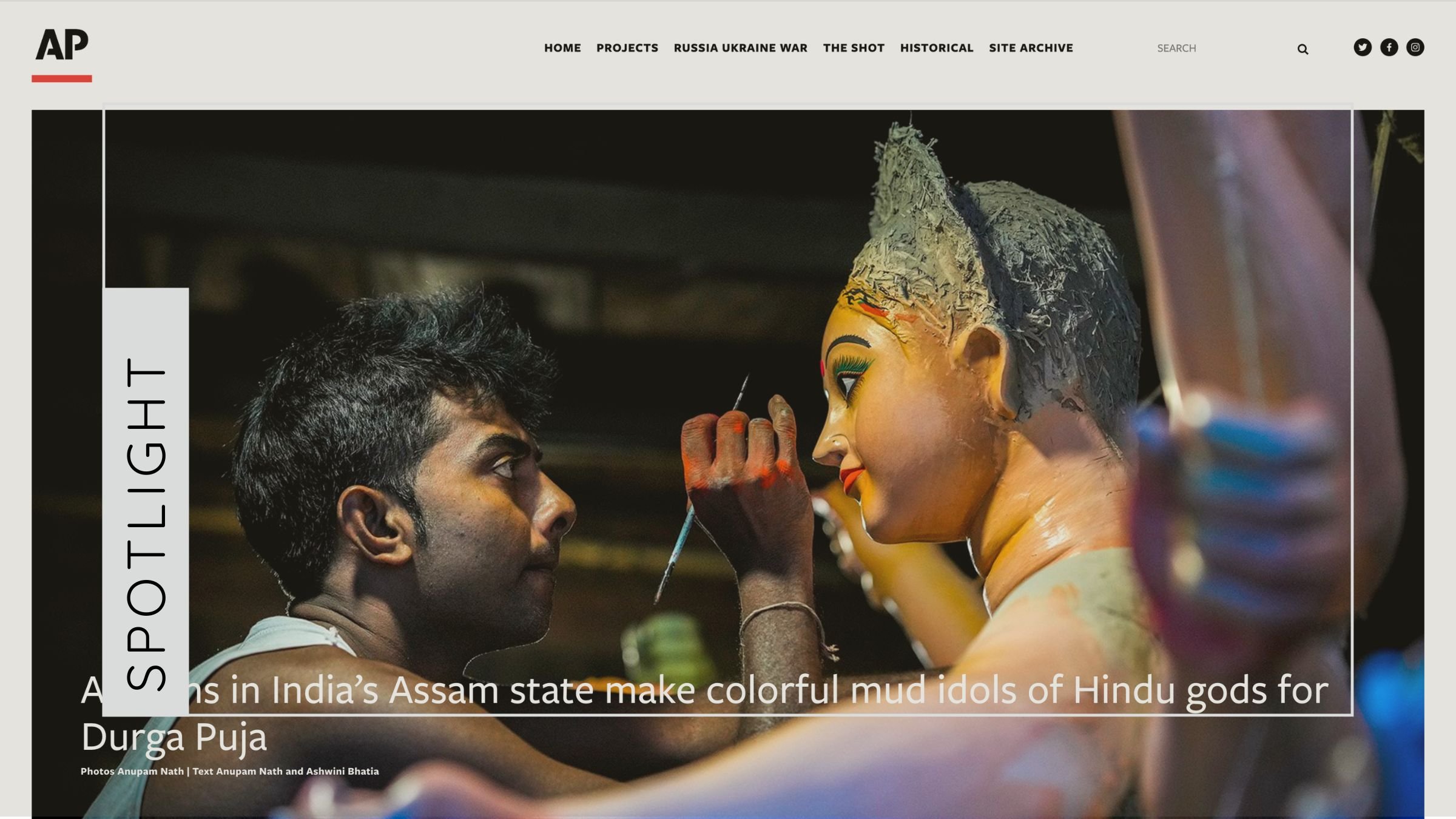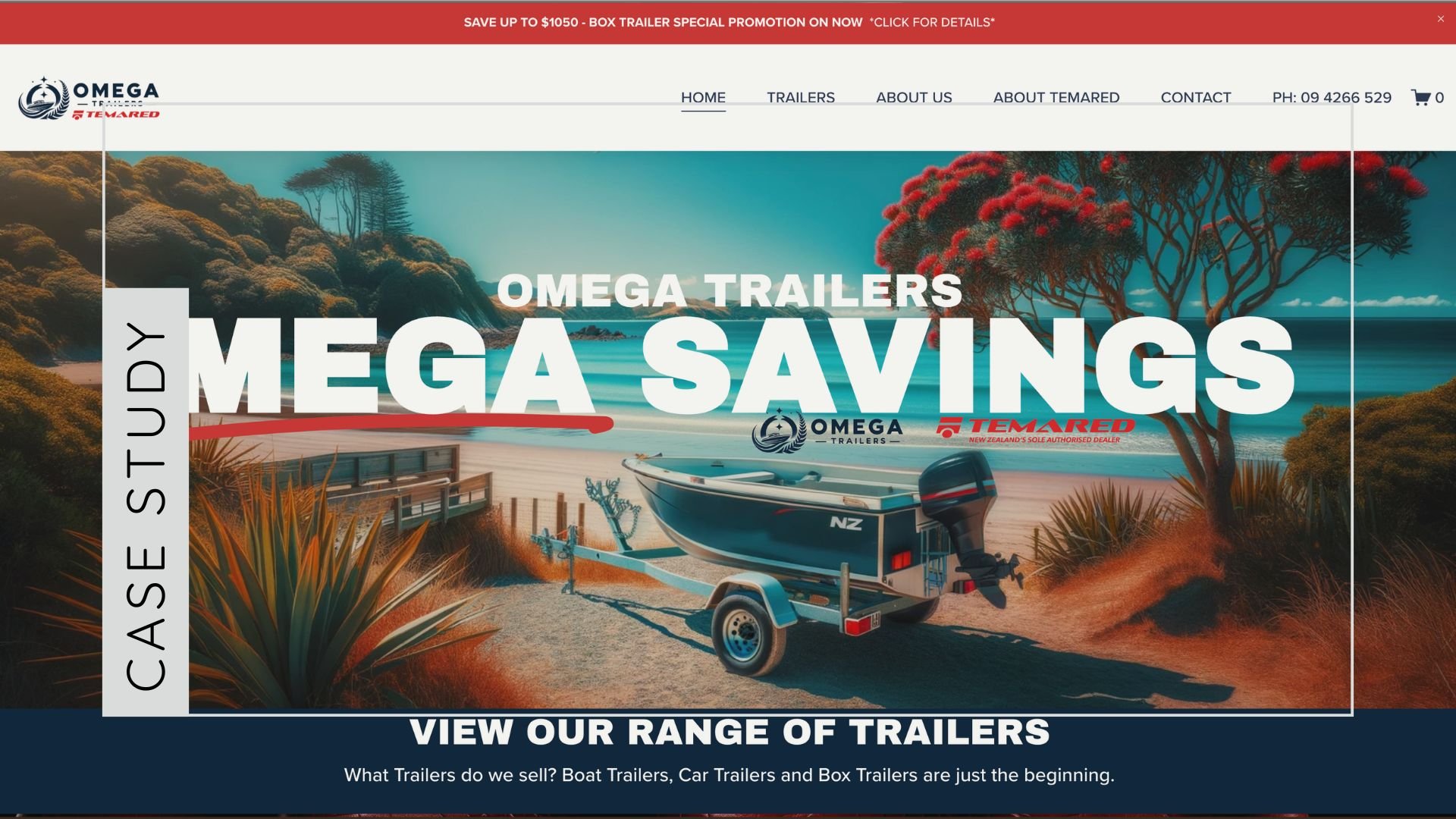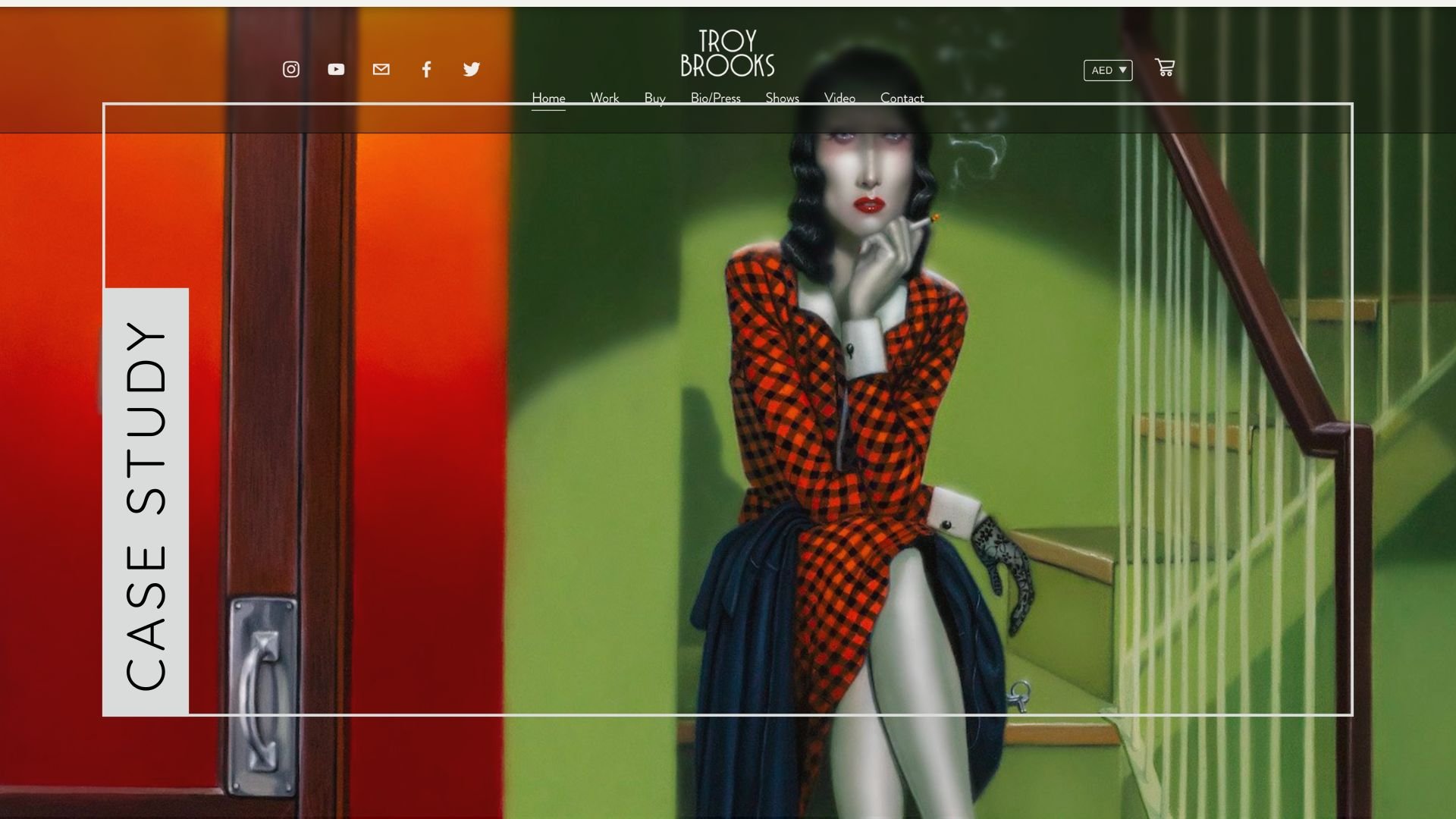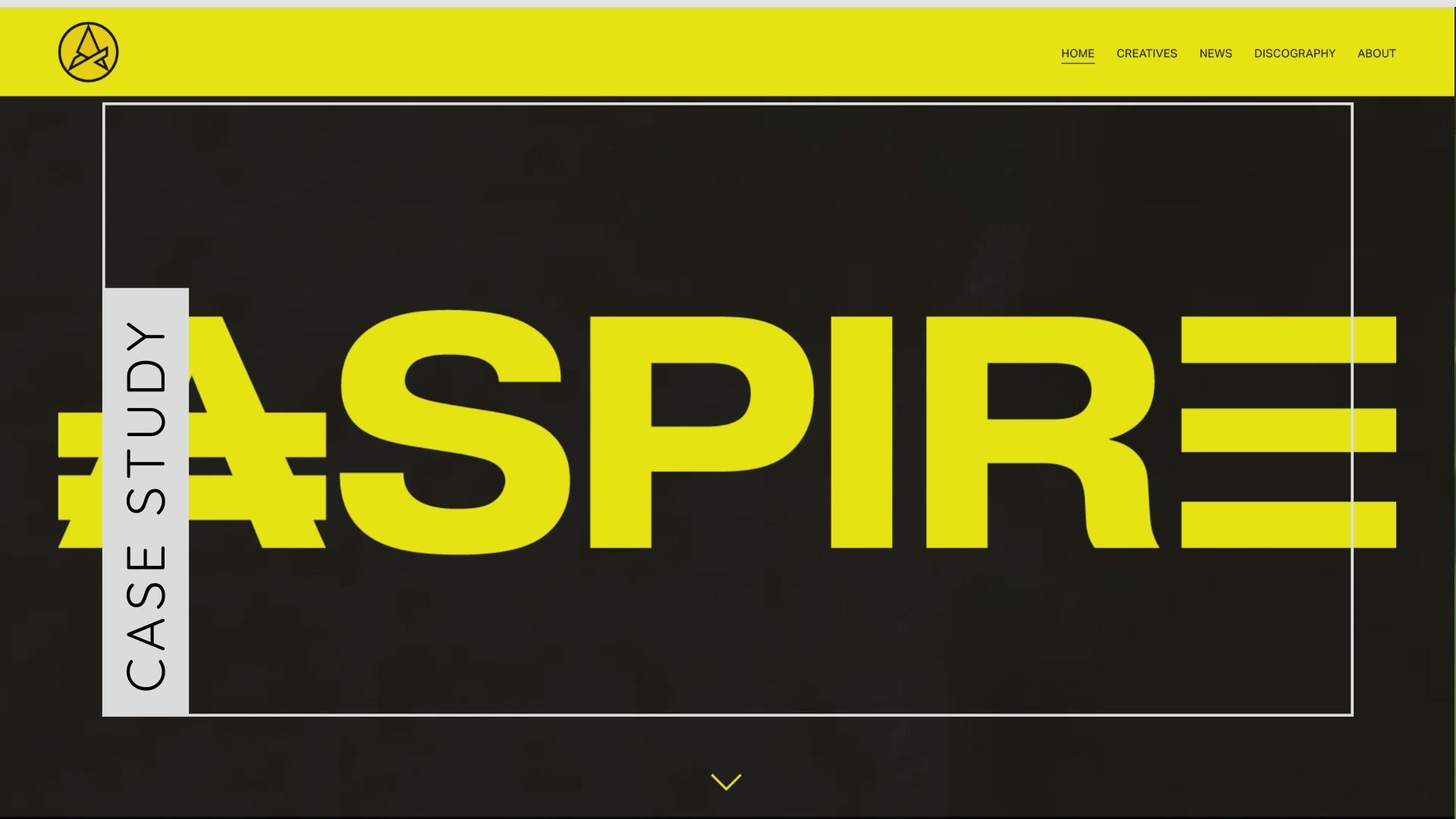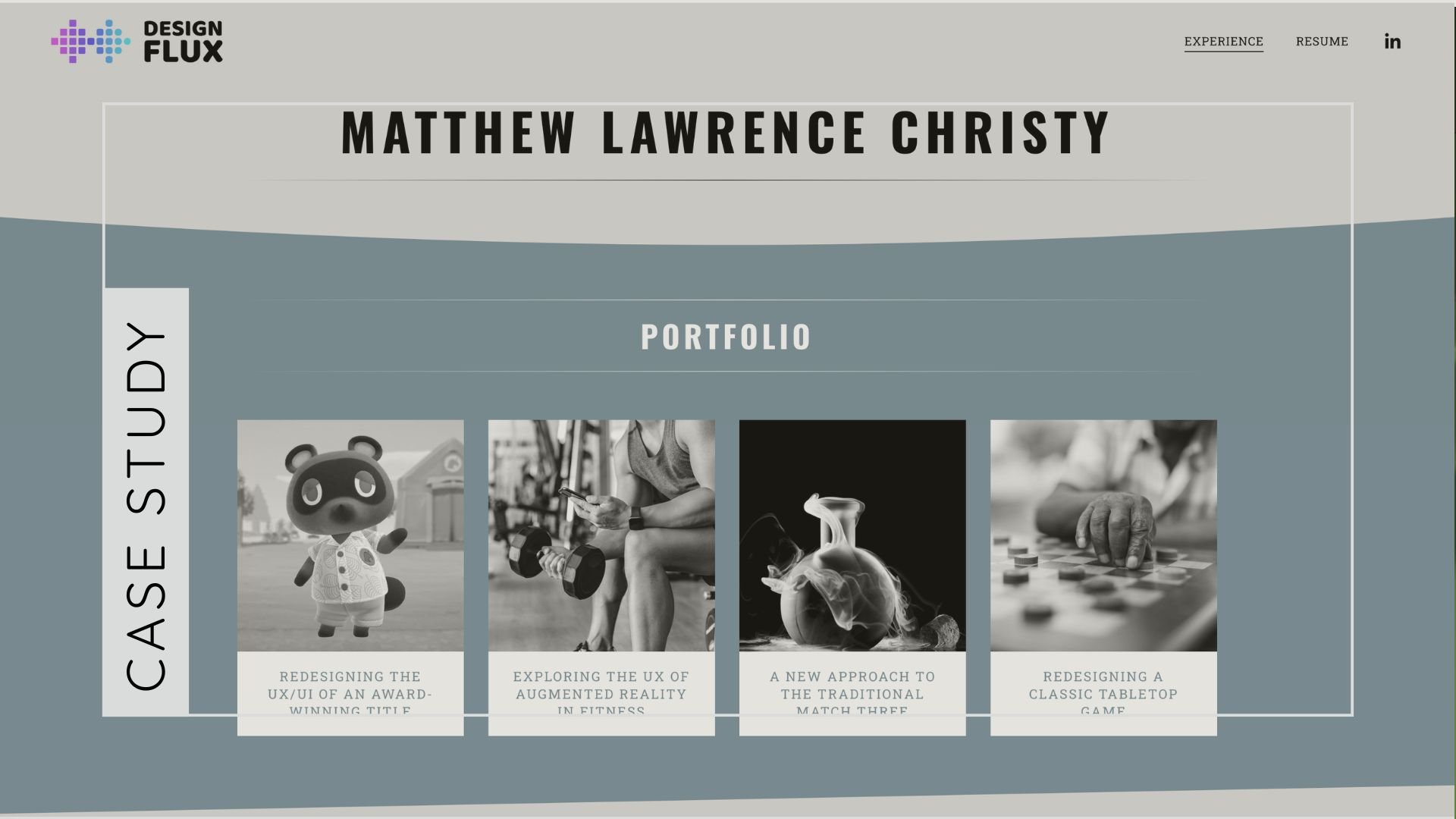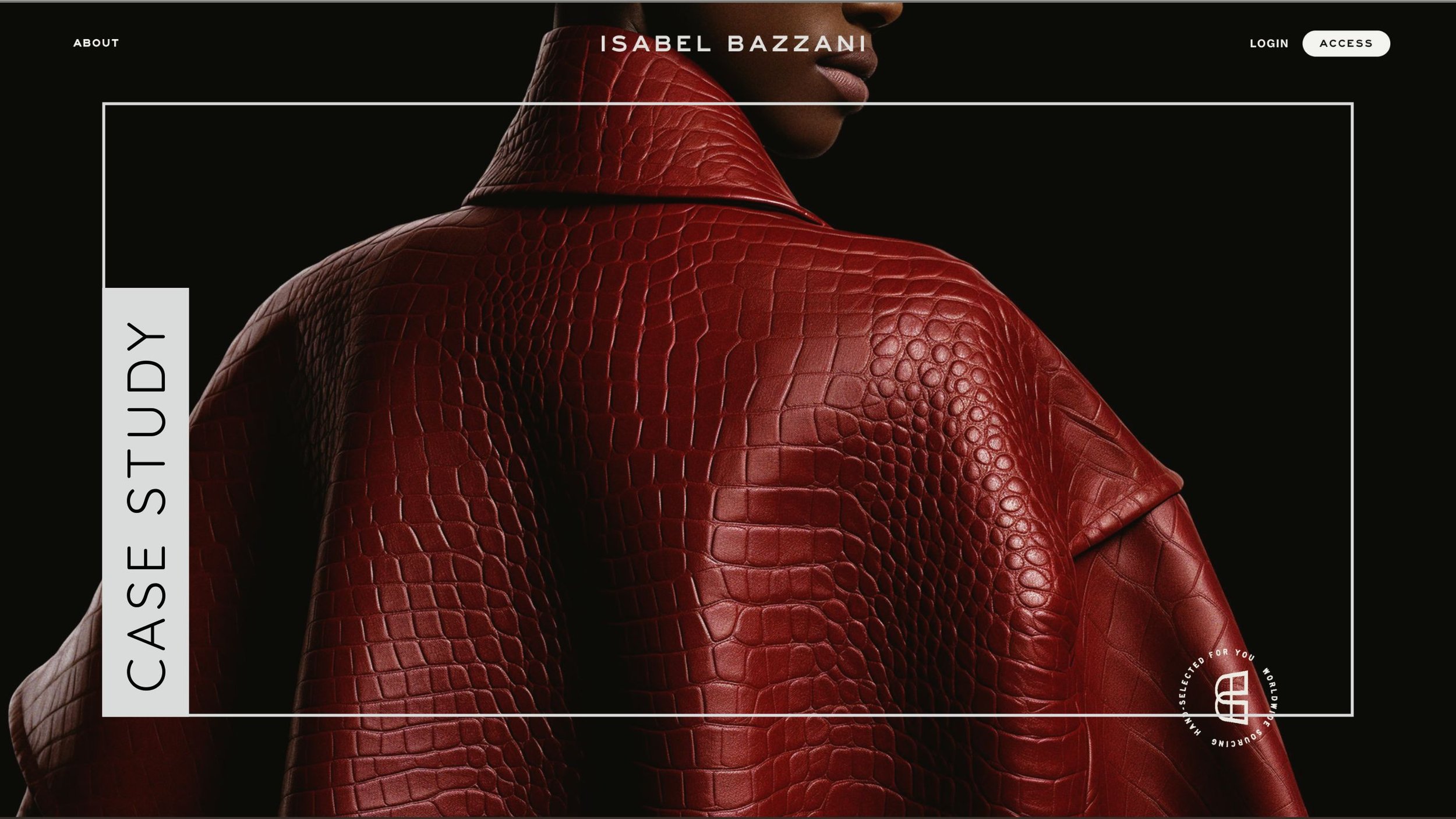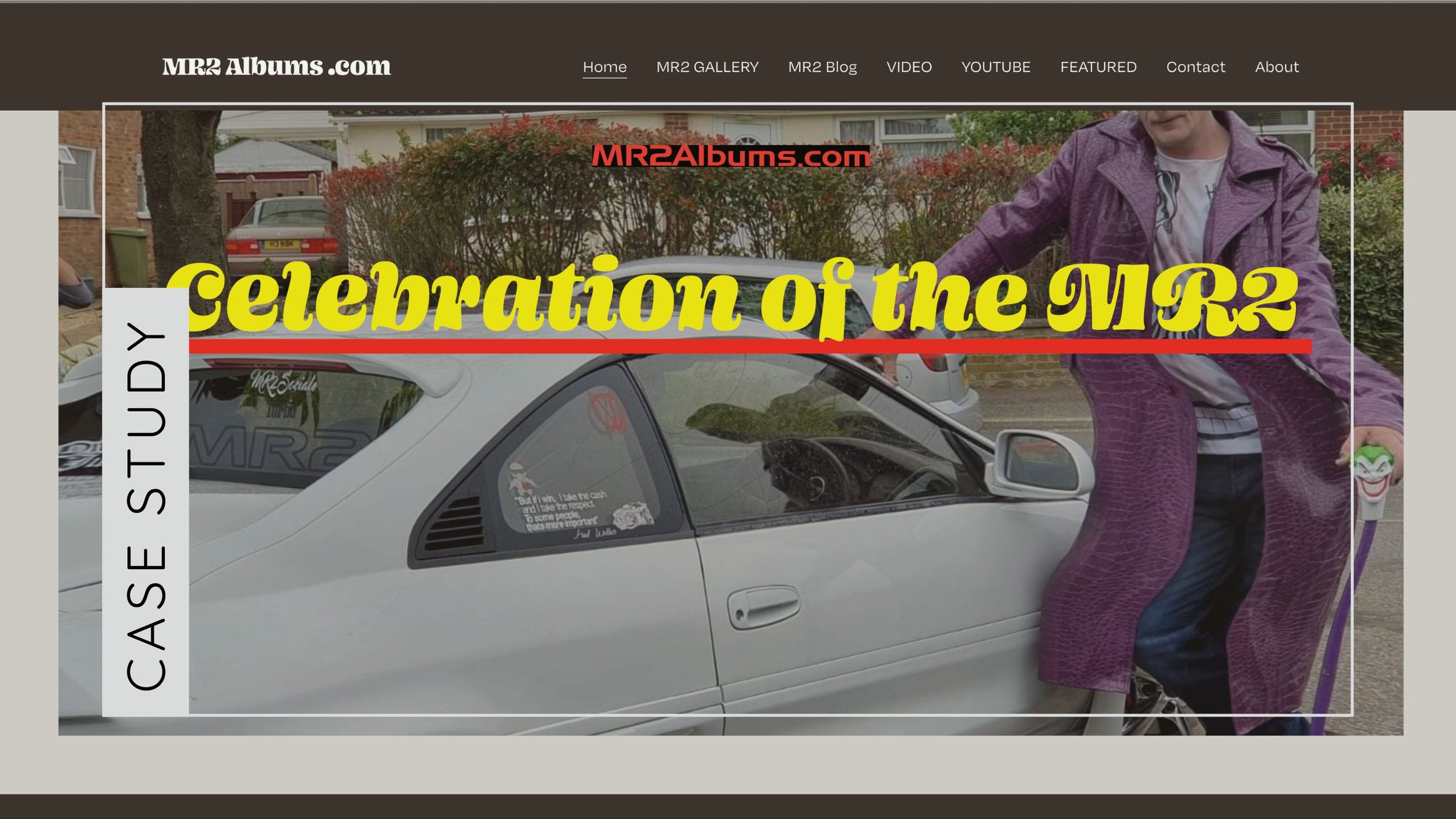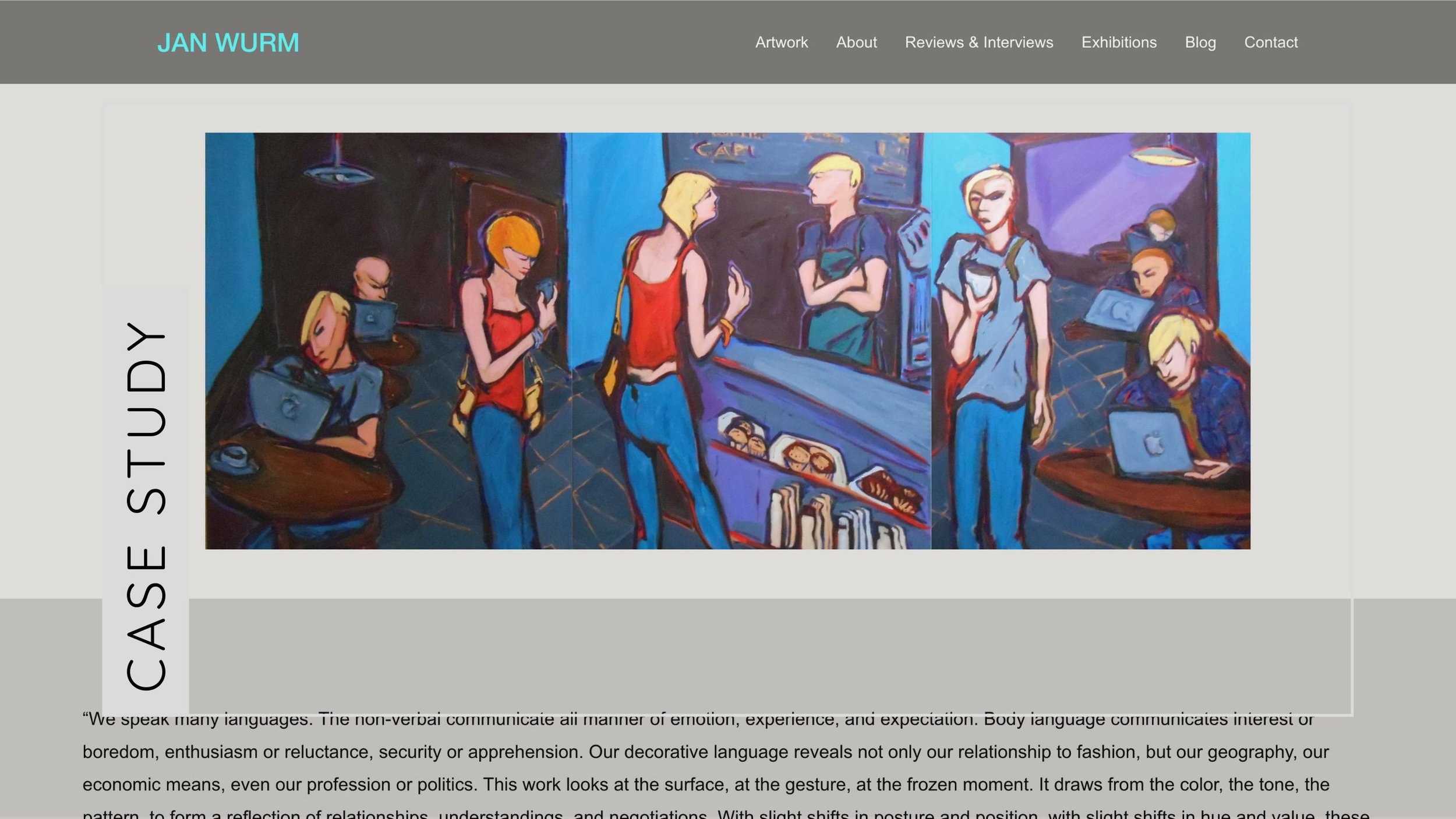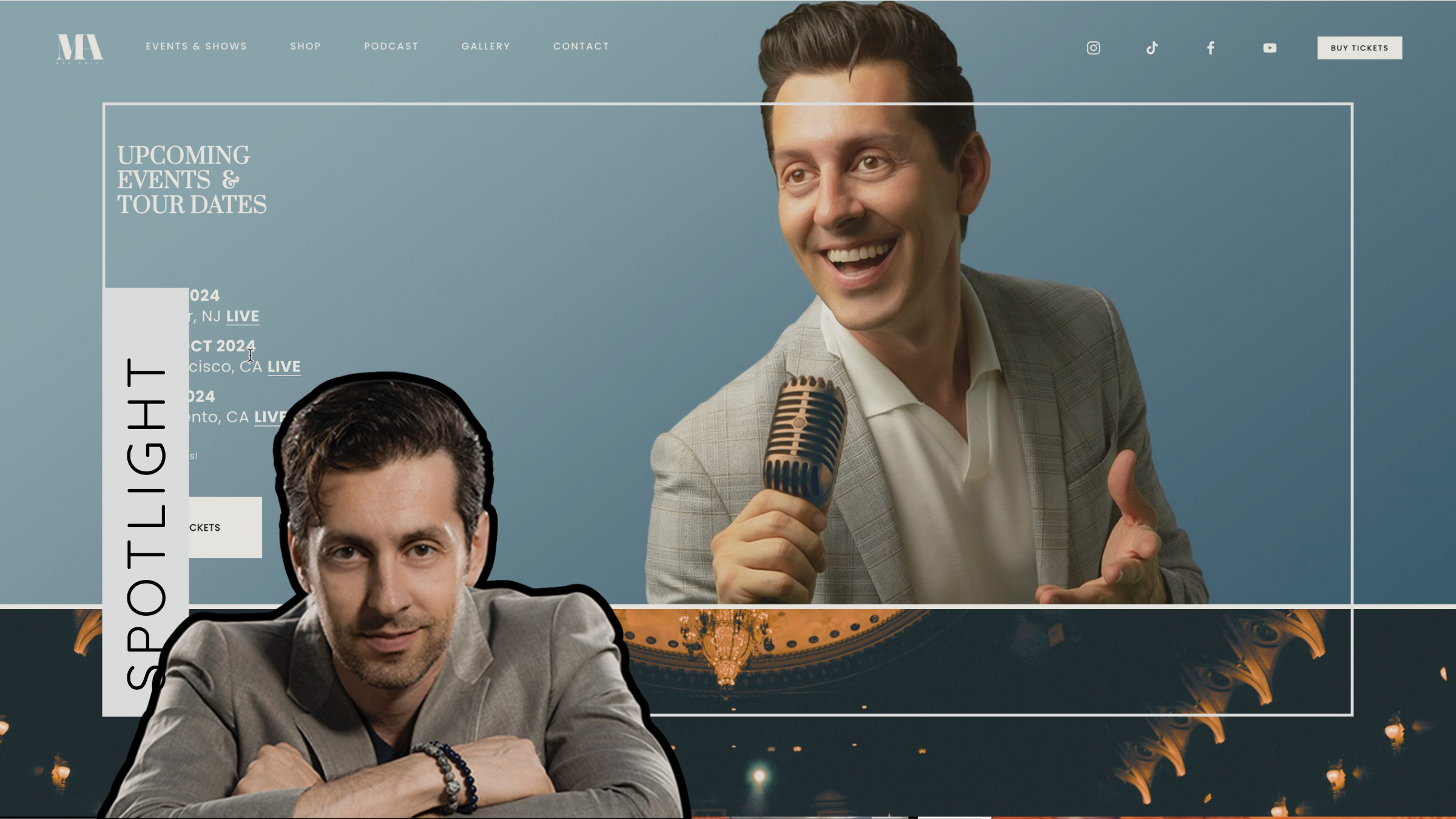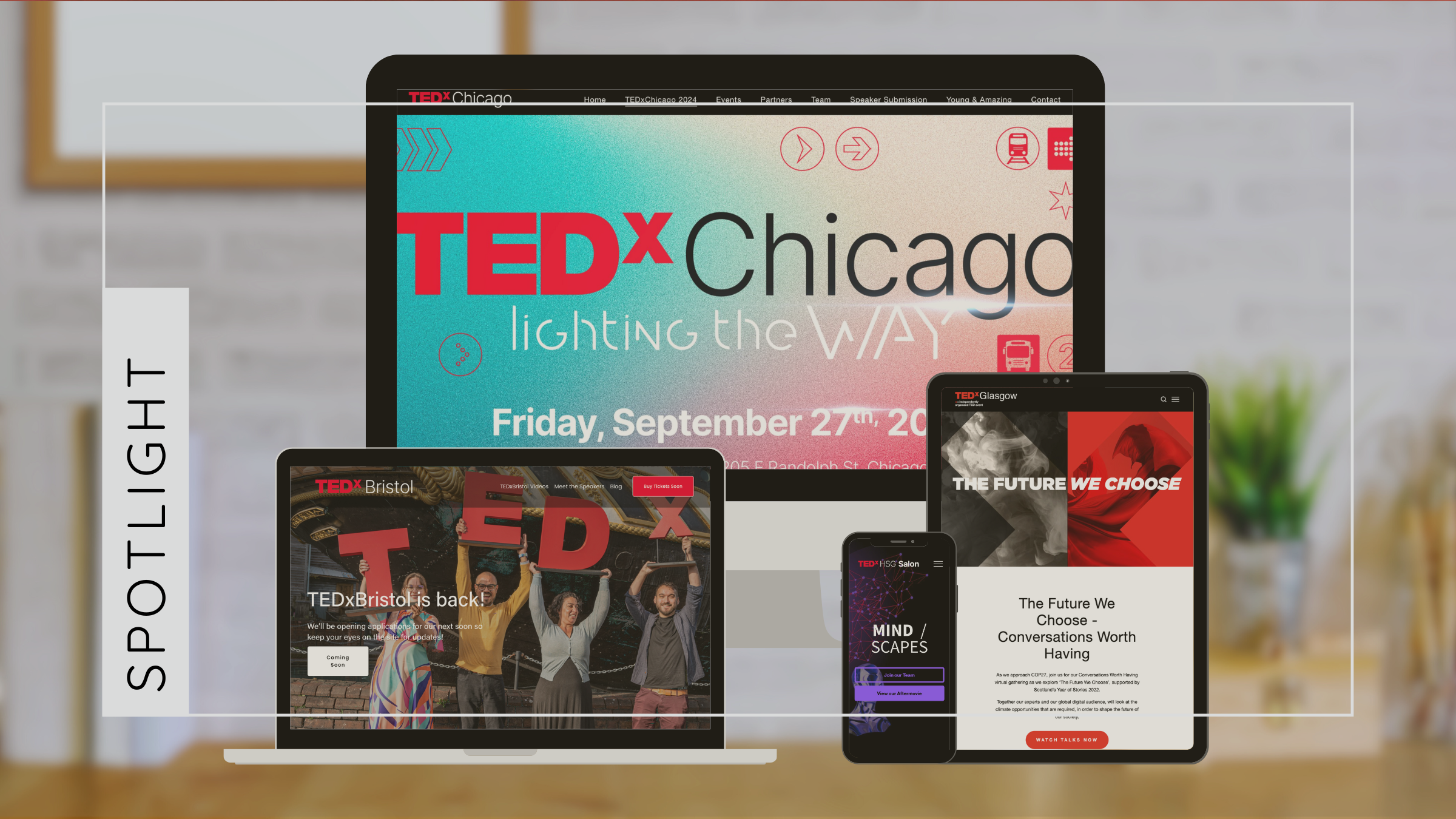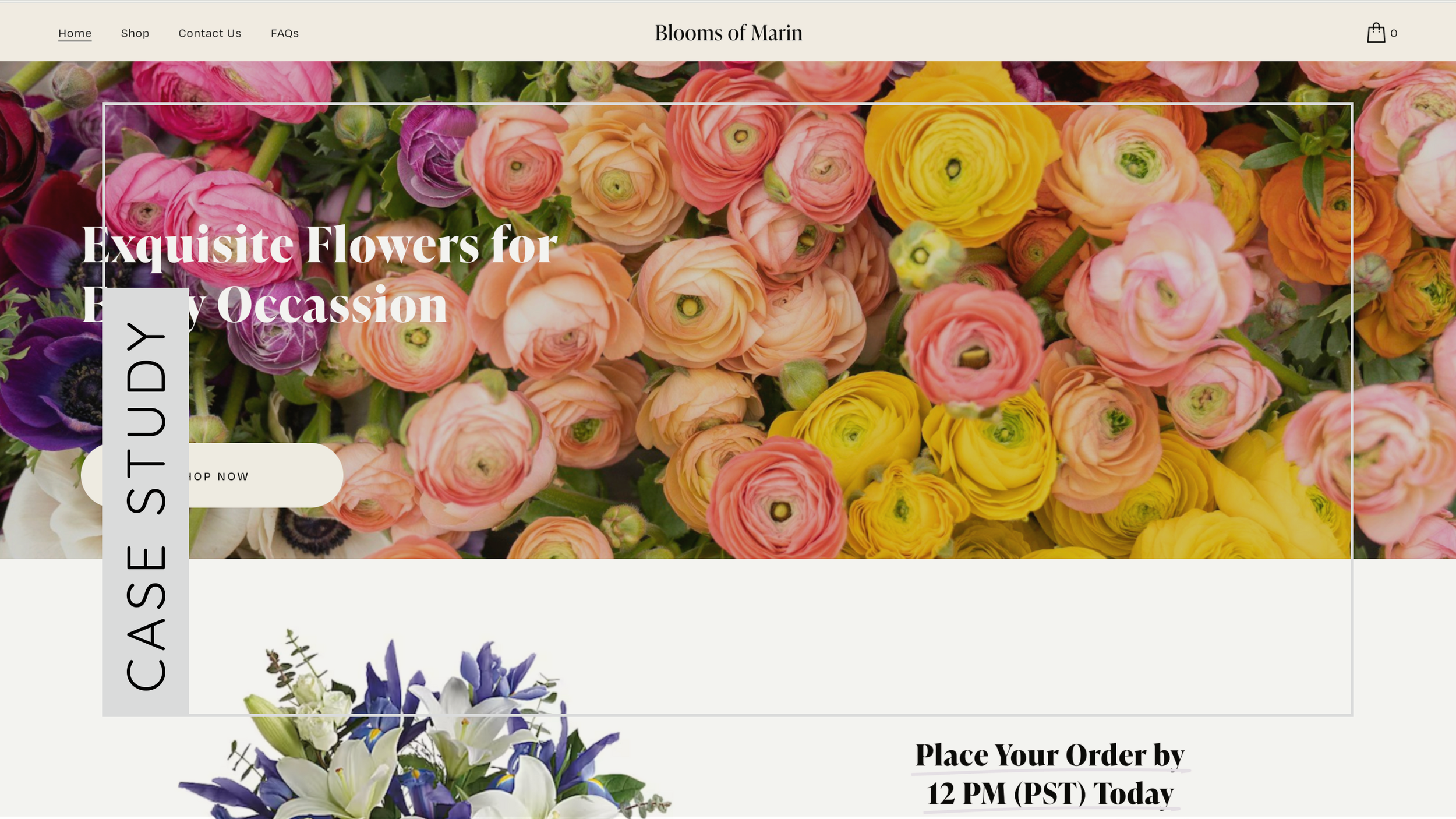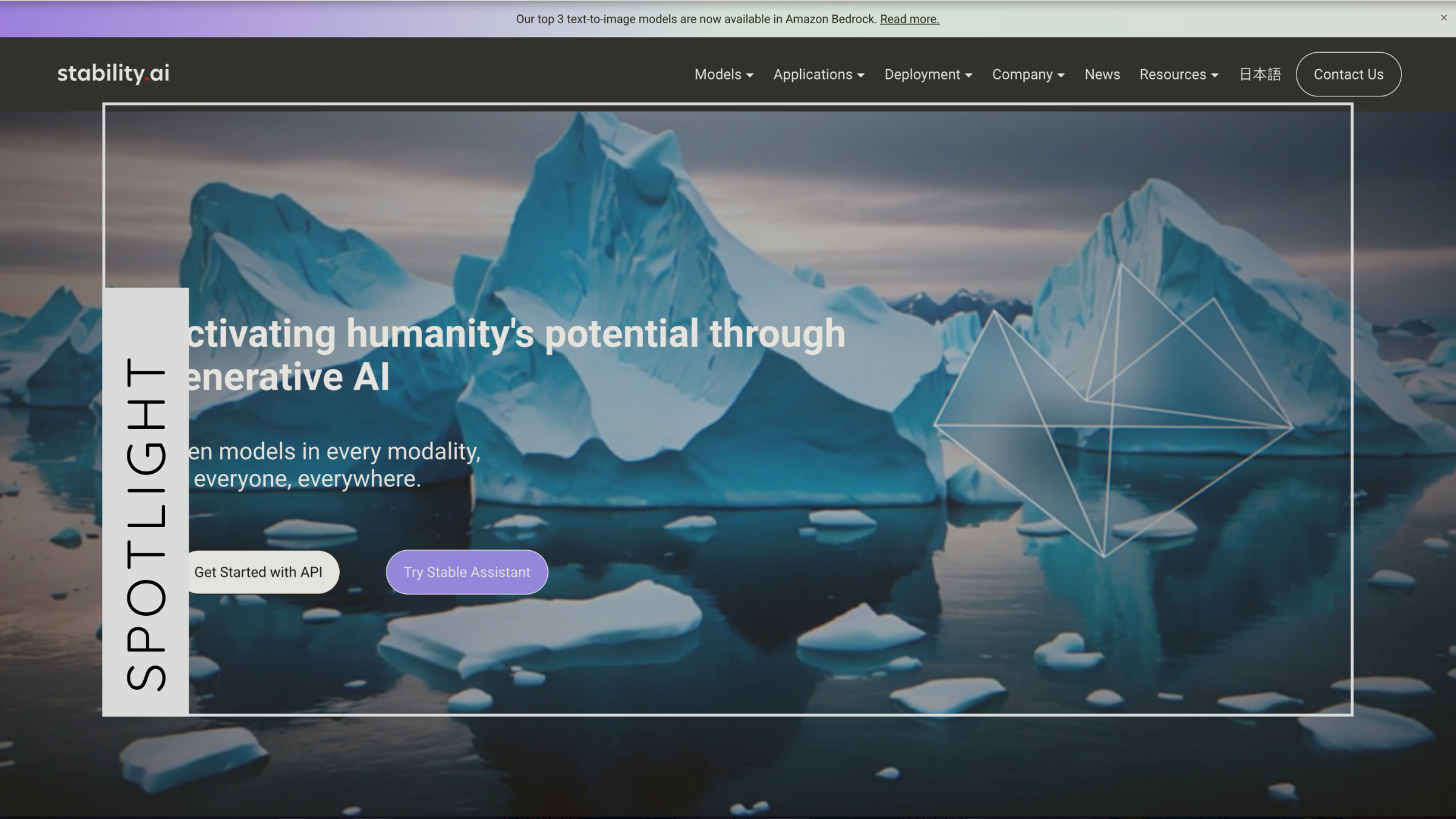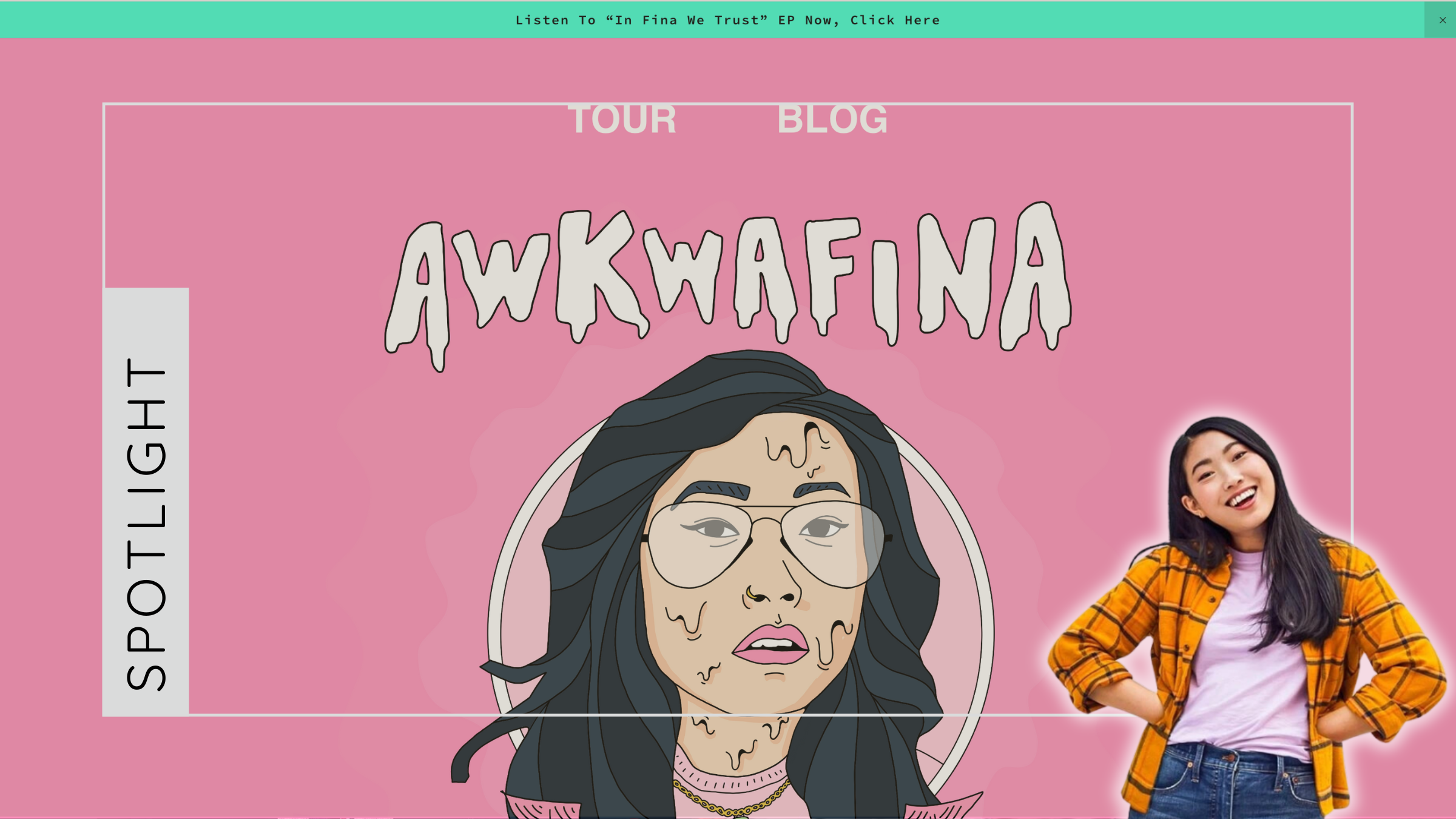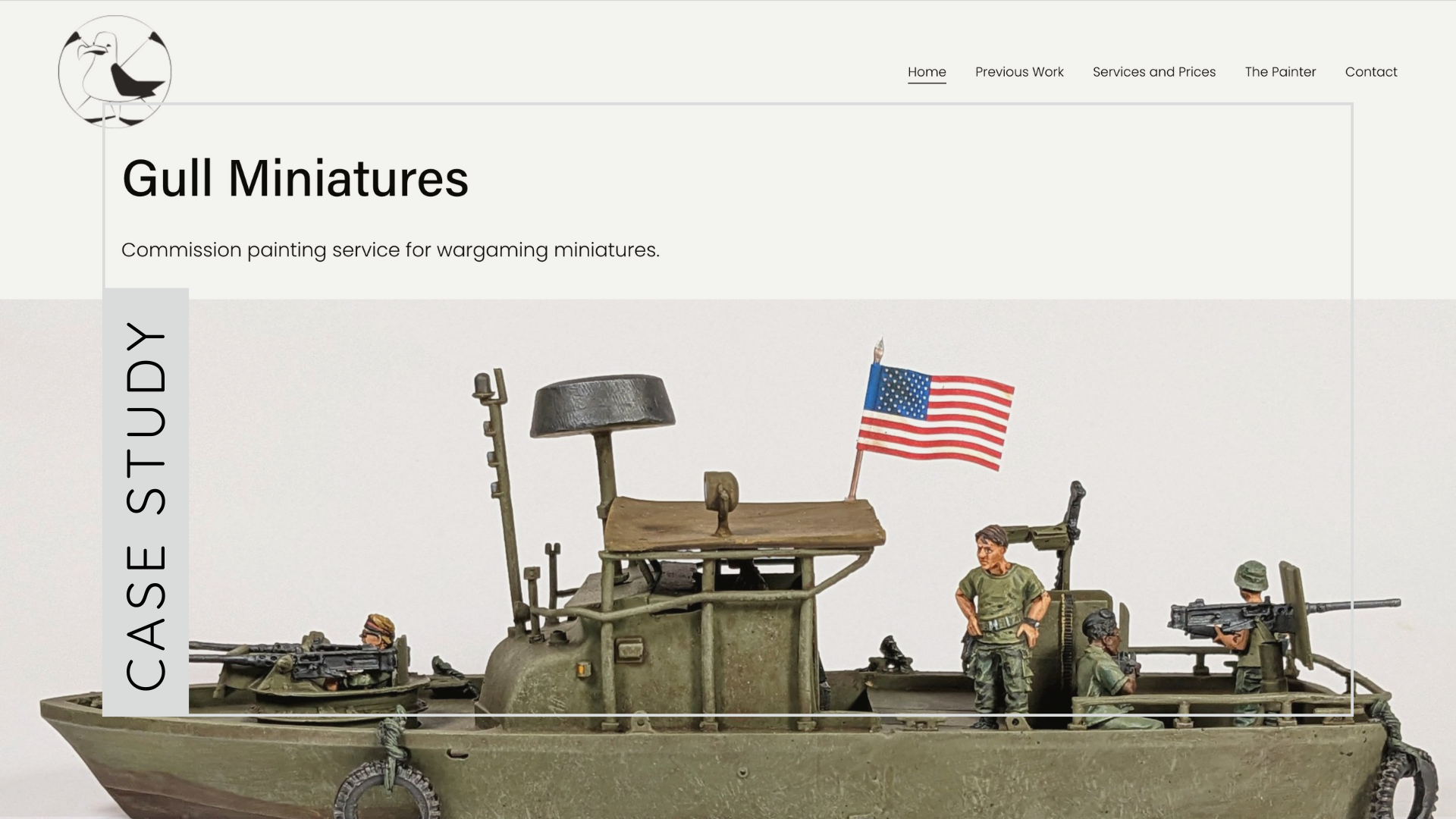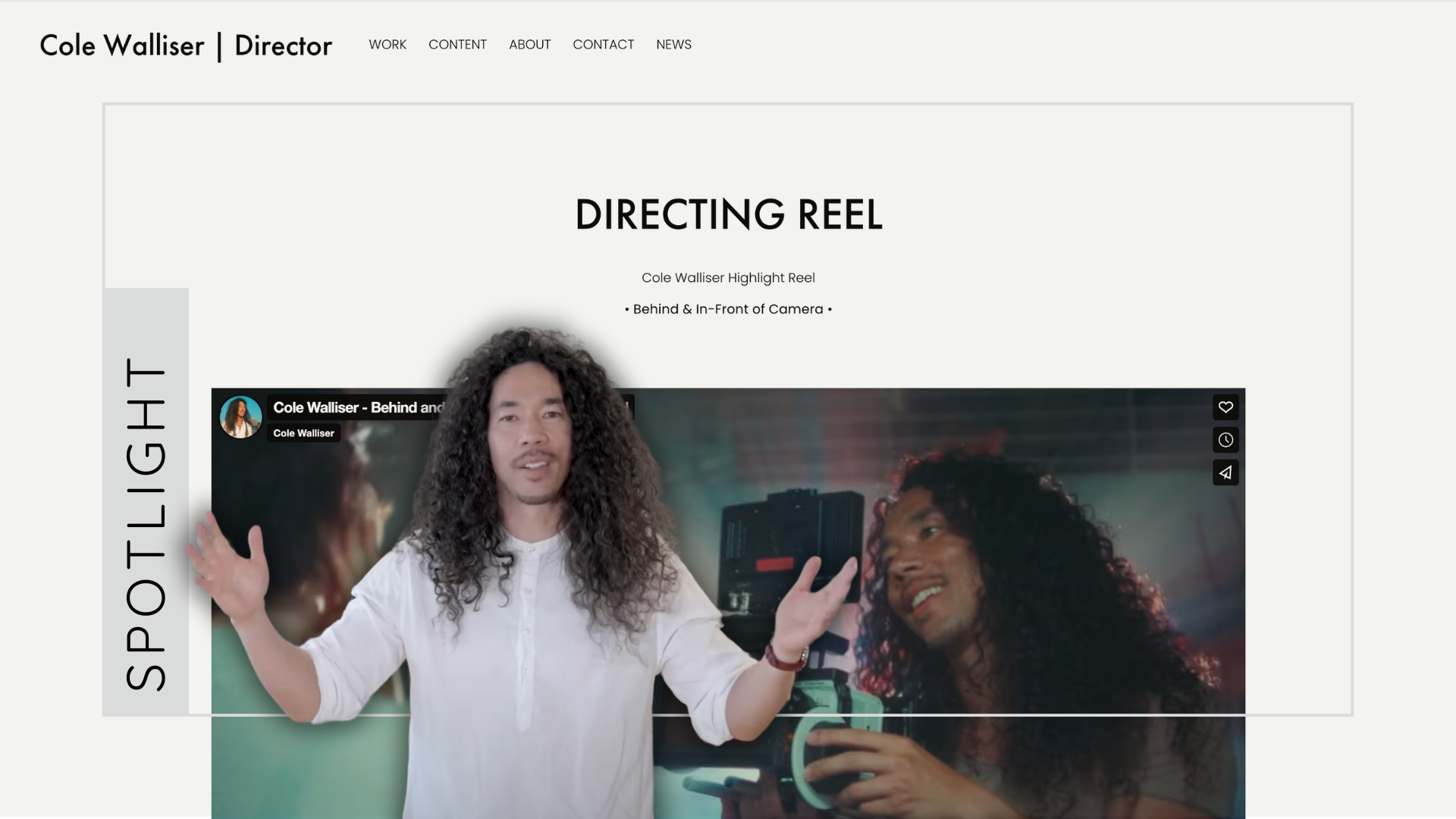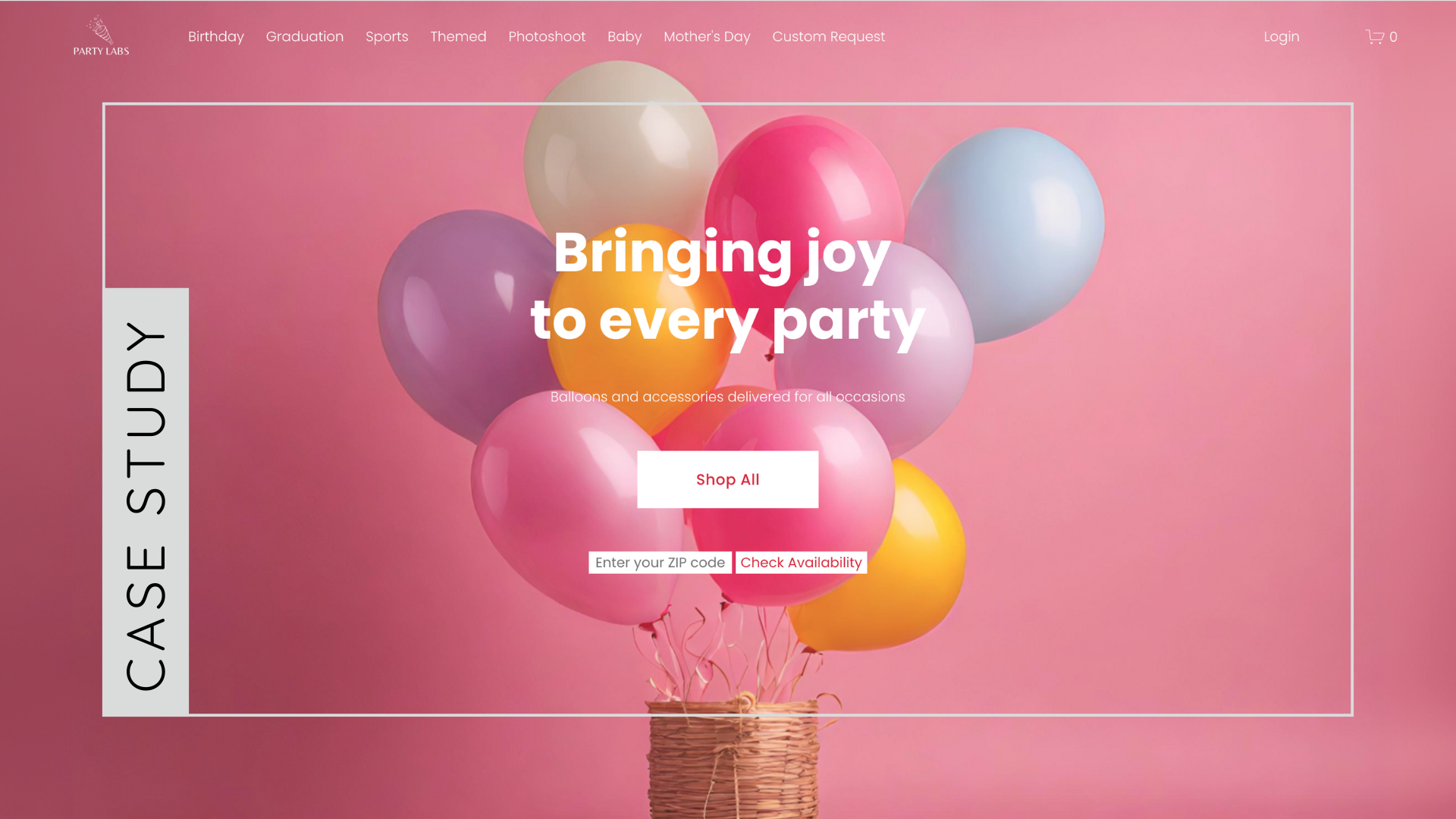Introduce new Lightbox Studio plugin
Beyondspace’s Lightbox Studio is a Squarespace Lightbox plugin, which allows you to generate a responsive carousel in a popup, it is an enhanced version of your current Squarespace Lightbox. With the new lightbox plugin, you can show off your media in an engaging way to attract more client attention that will keep the visitor around.
Getting started
Requirements
To activate Lightbox Studio plugin you must have:
Squarespace Business plan or higher
Squarespace 7.1 or 7.0 templates
Lightbox Studio plugin is also available for Personal plan users, contact us as [email protected] for help installing.
You can check you Squarespace template version in the bottom of the Pages Panel in your website dashboard.
Installation & Update
After purchasing Lightbox Studio, you will receive an Installer script in the post-purchase confirmation email, following the steps will help you activate the plugin, there is no need of coding knowledge to complete, mostly point and clicks.
Old clients of Pinchable Lightbox plugin are eligible for free upgrade, please contact us at [email protected] to help with uninstall and re-active the new Lightbox Studio plugin.
More details can be found here
Licensing
Each copy of Lightbox Studio instance will be licensed to the single site, and the price is one-off payment.
Discounts
Check Spread it with the world and earn discount!
Features
Lightbox Studio is packed with extended and advanced functionalities which allow you to easily customize the lightbox.
Lightbox Studio works out of the box with the native Squarespace lightbox-enabled galleries and single image blocks, including:
Image blocks
Gallery Grid blocks
Gallery Grid sections
Summary blocks (7.0)
Gallery pages (7.0)
Product images
Preview new Lightbox Studio by clicking on the Gallery slide 👆
It also expands the lightbox support for the other gallery layouts:
Gallery Carousel blocks
Gallery Stacked blocks
Gallery Slideshow (Simple, Fullscreen, Reel) sections
Lightbox Studio is compatible with several Squarespace gallery plugins:
Live Playground
Lightbox Studio allows you to try all available settings before purchasing! Help you buy with confident and resolve all possible conflictions with your current plugins. Learn More
Multi-Gesture Support
Lightbox Studio is multi-gestures support, you can easily navigate between slides on the lightbox gallery with fingers on your touch devices
Swipe Navigation: Easily navigate between slides using finger swipes on touch devices.
Pinch-to-Zoom: Zoom in and out of images with a pinch gesture.
Drag-to-Close: Close the lightbox by dragging the image downwards.
Mouse Wheel Zoom: Zoom in and out using the mouse wheel on desktop devices.
Setup a Lightbox Gallery
You can simply enable lightbox settings of your native Squarespace gallery, Lightbox Studio will automatically replace the default lightbox with the new lightbox.
Checking this post to learn how to enable lightbox for your galleries.
Enable gallery lightbox
Captions
Lightbox Studio can display captions composed of a title and subtitle under any images in the lightbox. Depending on the gallery type used with Lightbox Studio (Gallery blocks, Gallery captions, etc.), the content displayed inside the caption can vary.
Note for Gallery Grid sections users: captions don't appear in lightbox view for Squarespace Gallery sections. However, Lightbox Studio provides this feature by collecting the Gallery sections captions and displaying them as Lightbox captions. You can also hide the captions on the main gallery and display them only in the lightbox.
Lightbox captions
Thumbnails
Lightbox Studio has the ability to display thumbnails in a lightbox gallery. If the gallery has more than one item Lightbox Studio will display the thumbnails under main image if enabled.
You can activate and set the thumbnails behavior in Lightbox Studio playground
Lightbox thumbnails
Toolbar
The Toolbar in Lightbox Studio enhances the user experience by offering a variety of useful buttons and indicators directly on the lightbox. This feature allows for seamless interaction and control over the displayed content.
Zoom Buttons: Easily zoom in and out of images directly within the lightbox for a closer look at the details.
Slide Indicator: Provides a visual cue to show the current position within the slideshow, making navigation intuitive.
Download Button: Allows users to download the displayed image directly from the lightbox, providing easy access to the content.
The available buttons in the toolbar can vary based on the selected design settings, allowing for customization to fit the specific needs and aesthetic preferences of your website.
The toolbar is set to always appear in the lightbox regardless of content type. If you feel the toolbar is only useful when images are included in the gallery, make sure to switch the "Display toolbar for All content" option to off in the playground.
Lightbox toolbar
Idle mode
Idle mode will automatically hide the toolbar and controls on the lightbox after a certain period of inactivity, such as no mouse or keyboard actions or zooming. You can adjust the timeout duration or keep the controls always visible.
Grouping
Lightbox Studio offers a powerful grouping feature that allows you to connect all individual lightbox-enabled images on a page into a single, cohesive lightbox gallery. This functionality enables you to create custom grids and collections of images, providing a seamless and unified viewing experience for your visitors. Learn more
Connect lightboxes
Lightbox Indicator
Lightbox Studio offers a range of lightbox indicators to enhance the user experience by providing visual cues for interactive elements. These indicators help users easily identify which elements will open in a lightbox, ensuring a more intuitive browsing experience. Learn more
Lightbox indicators
Lightboxify URLs
Dynamic Galleries
While clicking on a lightbox-enabled image typically opens it as a single image in a continuous slideshow lightbox, Lightbox Studio offers a unique feature. It empowers you to convert a single image into a dynamic gallery, each gallery independent from the others. This innovative functionality is made possible through the utilization of Lightboxify URLs.
Squarespace Portfolio pages can open Grid item in Lightbox Gallery with the same technique
Lightboxify URLs demostration
Videos Support
By default, Lightbox Studio will seamlessly convert video slides on Gallery blocks, allowing you to view videos and images within the lightbox.
For Gallery sections where video slides are not supported, Lightbox Studio enables video gallery lightbox functionality by leveraging the clickthrough URLs of each image and turning them into video lightboxes.
Learn more about how to enable video lightbox for Squarespace gallery sections. Video URLs have wide-ranging support, including Squarespace hosted videos, video file uploads, and external hosts like Vimeo or YouTube.
Video gallery lightbox for Gallery sections
Alternate Image
Leveraging lightboxify URLs can also help you to display an alternate image on Lightbox gallery, allow you to display origin image on lightbox, which can increase the zoom quality of the image. Can you spot the differences on those 2?
PDF popup
Squarespace website builders often need to share polished documents, like sizing charts, resume, lookbooks, menus or term of services documents. With Lightbox Studio's PDF Popup feature, you can now embed PDFs directly onto your Squarespace site. Visitors can preview these documents without leaving the page, making it easier for them to browse your documents and gain a fuller understanding of your services—all within a seamless, interactive experience.
Squarespace embed PDF popup - Source: designflux.com
Elevate your Squarespace Lightbox Gallery to new heights with the revolutionary Lightbox Studio Plugin. Meet the new standard and enhance user engagement with customizable features and seamless functionality. Experience the power of Lightbox Studio and transform your website today!
Client Highlights
Discover how businesses are utilizing Lightbox Studio to elevate their online presence and provide an immersive browsing experience