How to install Ground Control for Squarespace Personal plan
What is Ground Control?
Ground Control is a versatile plugin designed to enhance your Squarespace experience by centralizing tools and features. While it can be easily installed on Business plans or higher using the Footer Injection feature, Personal plan users can also benefit by integrating it via a Tampermonkey script. This tutorial will guide you through the process step by step.
This tutorial replaces the guide Free Plugins for Squarespace on Personal Plan, delivering a seamless experience with Ground Control.
Step-by-Step Installation
1. Generate the Ground Control Script
Go to the Ground Control.
Select the Personal Plan tab.
Choose the tools you want to include in the script.
Copy the generated script.
Generate Ground Control user script
2. Install the Tampermonkey Extension
For this setup, you’ll need the Tampermonkey browser extension. It’s compatible with popular browsers like Edge and Chrome.
Visit the Tampermonkey website.
Download and install the extension for your browser.
Once installed, locate the Tampermonkey icon in your browser toolbar.
Activate Tampermonkey extension
3. Create a New User Script in Tampermonkey
Open the Tampermonkey extension and select Create a New Script.
Paste the Ground Control script you copied in the previous step.
Save the script.
4. Refresh Your Browser
Once the script is saved, refresh your browser. Ground Control will now activate whenever you visit a Squarespace website. You should see the Ground Control interface appear when hovering a small icon on top left of the screen
Important Notes
Automatic Squarespace Filtering: The generated Tampermonkey script is configured to only execute on Squarespace websites by default, ensuring it doesn’t interfere with other browsing activities.
Tool Management: With this method, all selected tools are activated simultaneously. If you need to add or remove tools later, you’ll need to repeat the steps to generate and install a new script.
For users of the Tampermonkey extension in a Chrome-based browser, enabling Developer Mode is a requirement introduced with Manifest V3 updates.
By following this guide, even Personal plan users can unlock the full potential of Ground Control, streamlining their Squarespace workflows. Ready to elevate your Squarespace experience? Start customizing today!
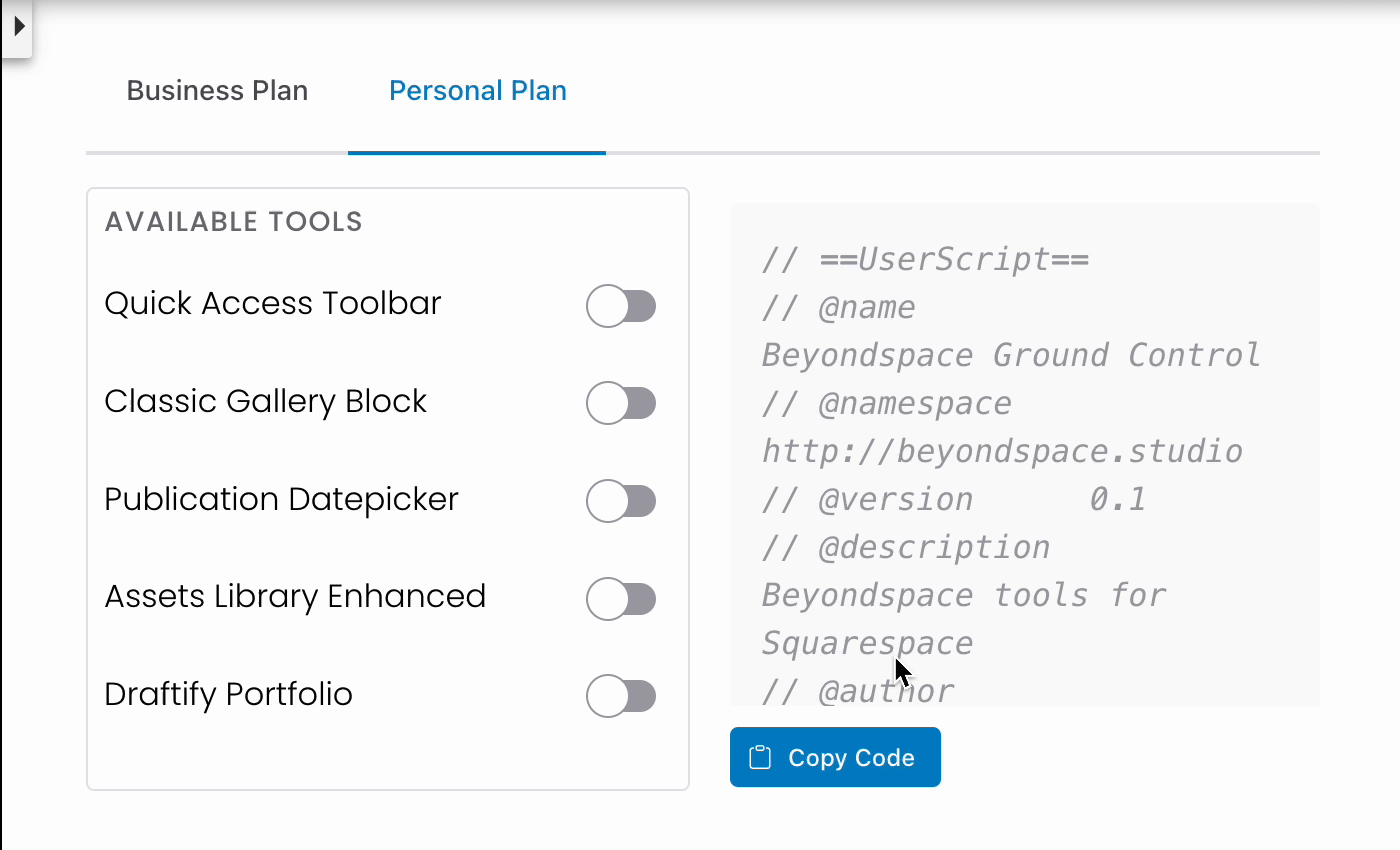
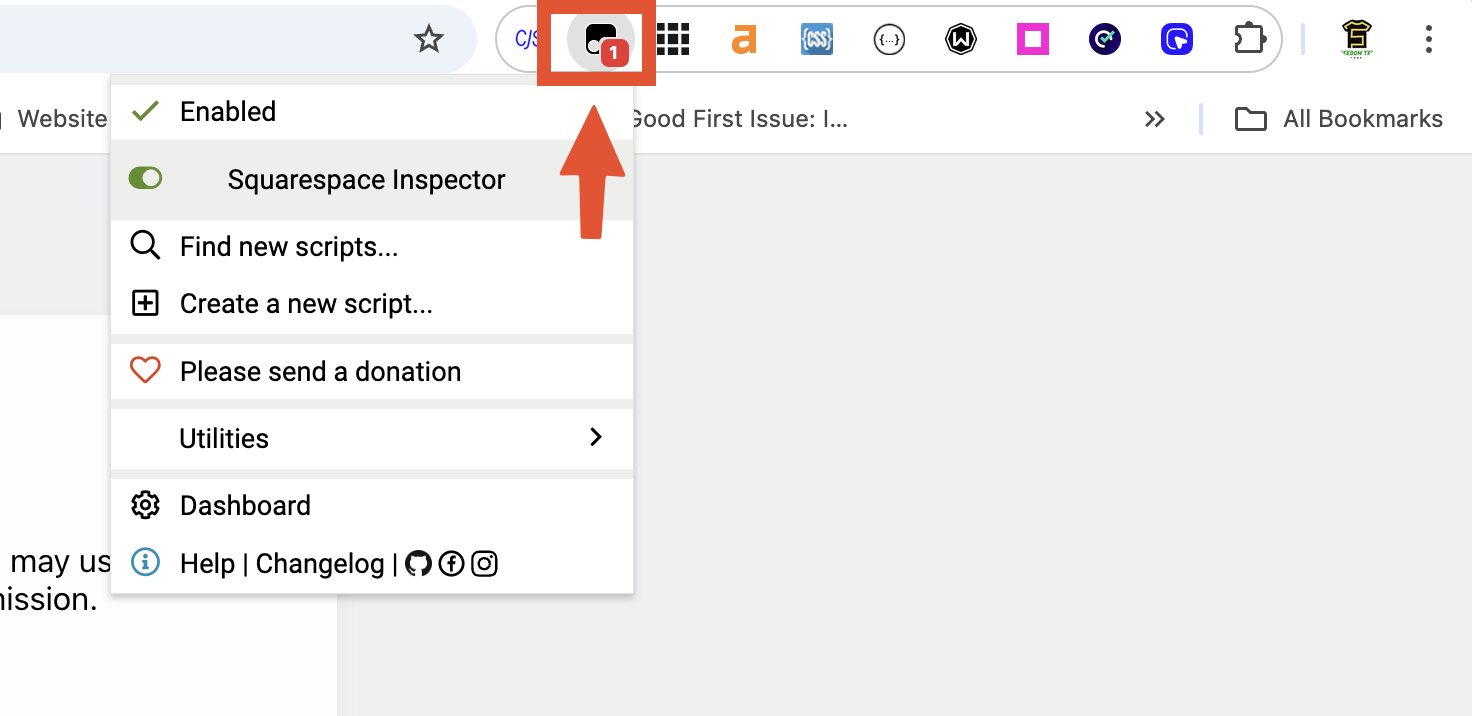
Quick Access in action - Source: launchthedamnthing.com