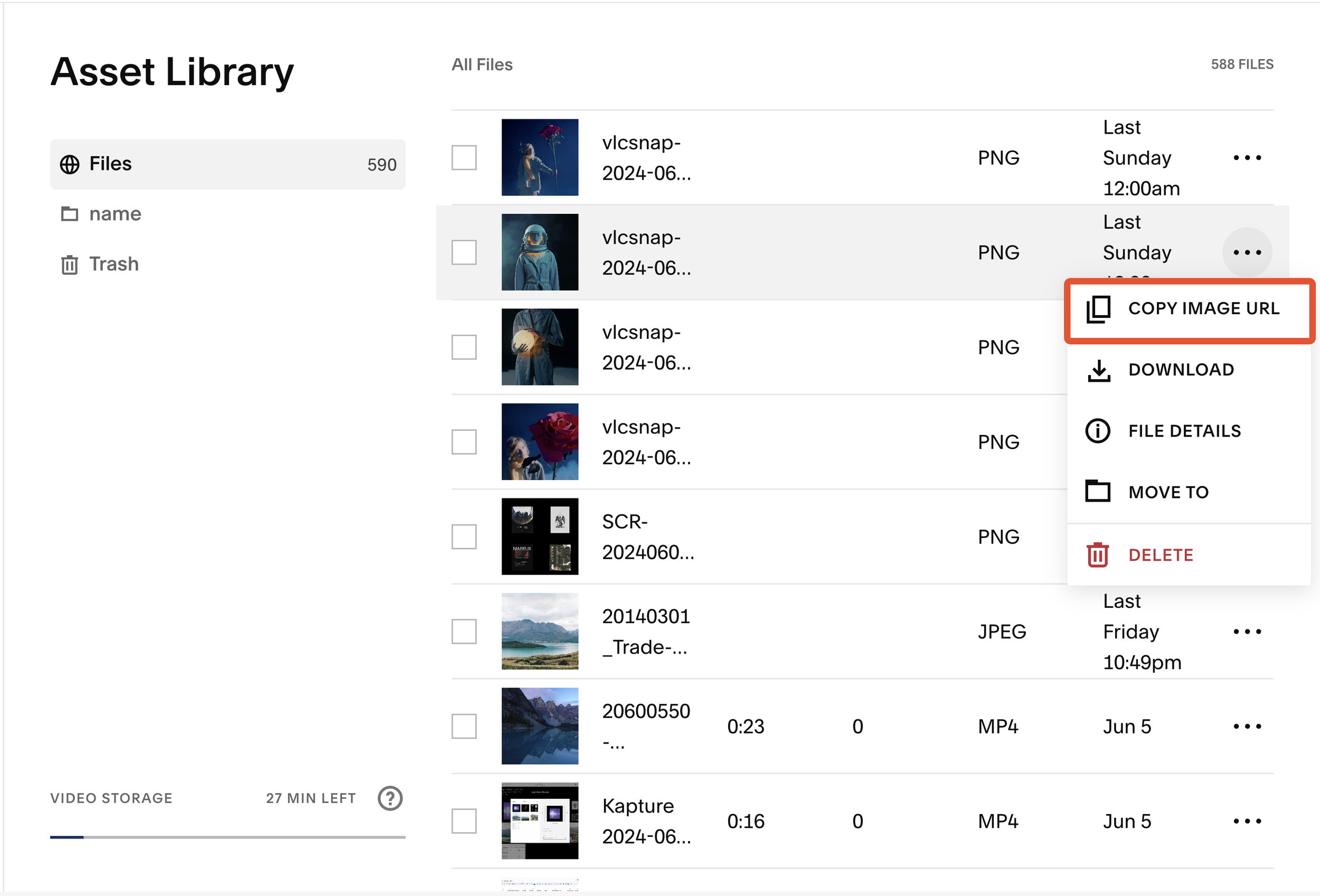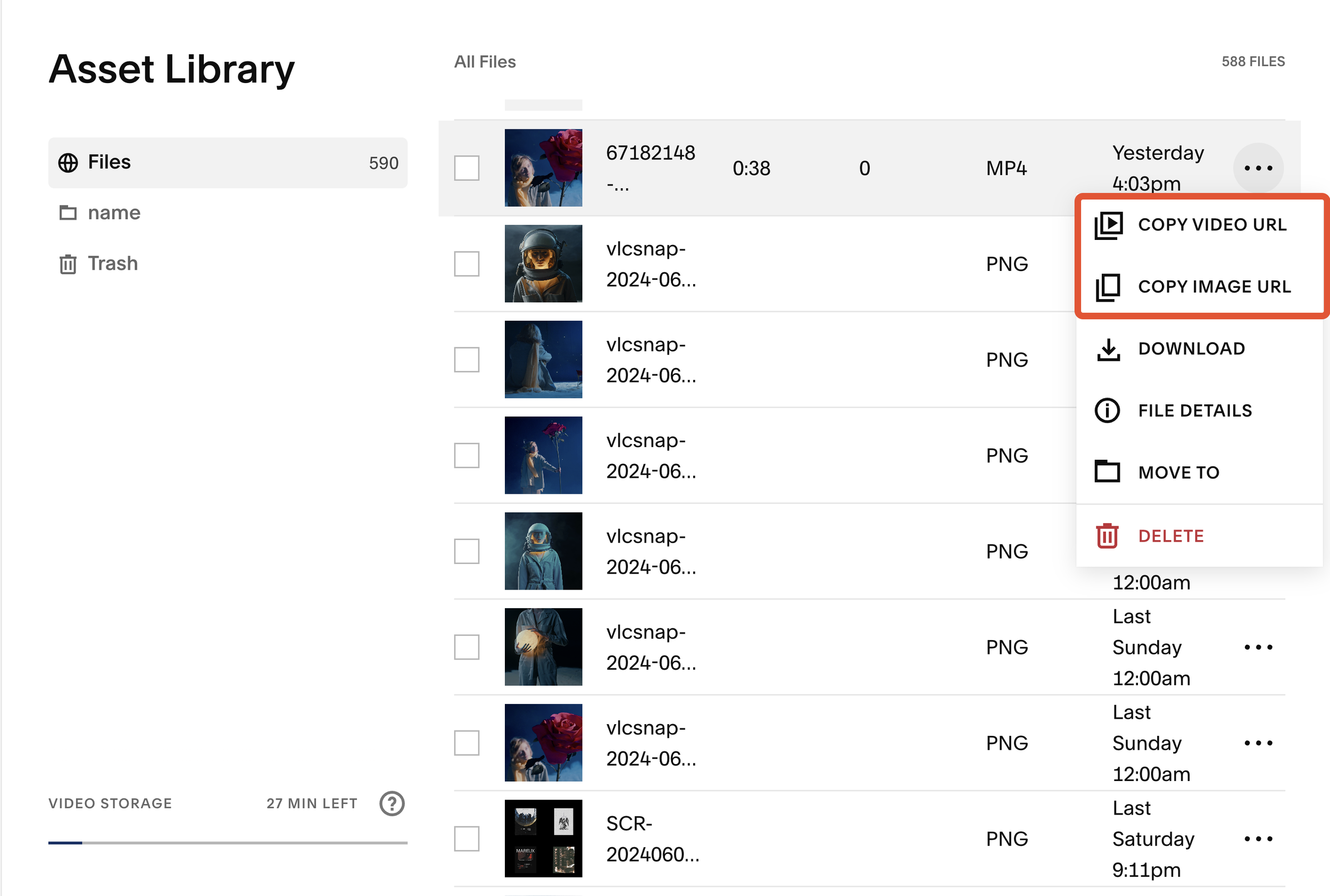How to Quickly Access Squarespace Hosted Images and Videos URL
We are thrilled to introduce an exciting enhancement to our Asset Library Enhancer that allows you to quickly copy the URLs of images and videos. This new feature is designed to streamline your workflow and make it easier than ever to access and share your media files.
Image and Video URLs
When you upload an image, video, or other file to Squarespace, it's stored by our content delivery network service providers (CDNs) and assigned a specific URL for storing and retrieving it as a static asset.
While you can insert assets into various places on your site without knowing their URLs—such as Image blocks, Gallery sections, or Product images—there are some cases where you want to use the direct link to the assets. For example, you might want to inject alternate images on mobile devices or display separate images in a lightbox.
Currently, there is no easy way for you to access these URLs directly. In some places on your site, you can right-click an image and open it in a new tab. When you do so, the image's URL appears in your browser's address bar. If you can't right-click the image, you can view the page's source information for the image or use your browser's built-in tools. However, it's not possible to download your uploaded videos in the same way.
Inspecting Image URLs
Copy URL Feature
The new feature will inject Copy URL buttons into the context menu of images and videos in the Asset Library. As soon as you click it, the URL will be copied to your clipboard, allowing you to use it as you wish.
How to Use the New Copy URL Feature:
First, activate Asset Library Enhancer from Ground Control
Go to your site's Asset Library at
/config/asset-libraryfrom your Squarespace dashboardEnsure the Library Layout is set to List
Click on the Context Menu of Each Row Item to Access the Copy URL Button: For each image or video, click on the three dots (context menu) next to the item to find these
Copy Image URL: This will grab the image link and video thumbnail URL to your clipboard.
Copy Video URL: This will grab the real URL of the video to your clipboard. Note that if the video is not used anywhere on your page, the video URL may not be usable. In such cases, you may see a message indicating that the video is not playable and suggesting you embed the video elsewhere to make the URL accessible.
Copy Sucess message
Images stored in Squarespace CDN can be served as different variants and will be served based on the size of the browser viewing your site, as soon as you get the image url, use url parameter to get the desired resolutions you need: ?format=1000w means 1000 pixels-wide version.
Support variants are: 100w - 300w - 500w - 750w - 1500w - 2500w
Visual Guide:
For Images
Download image URL button
For Videos
Download video URLs button
Conclusion
Take advantage of this new feature to enhance your workflow. By quickly accessing and sharing URLs for your images and videos, you can save time and improve efficiency.