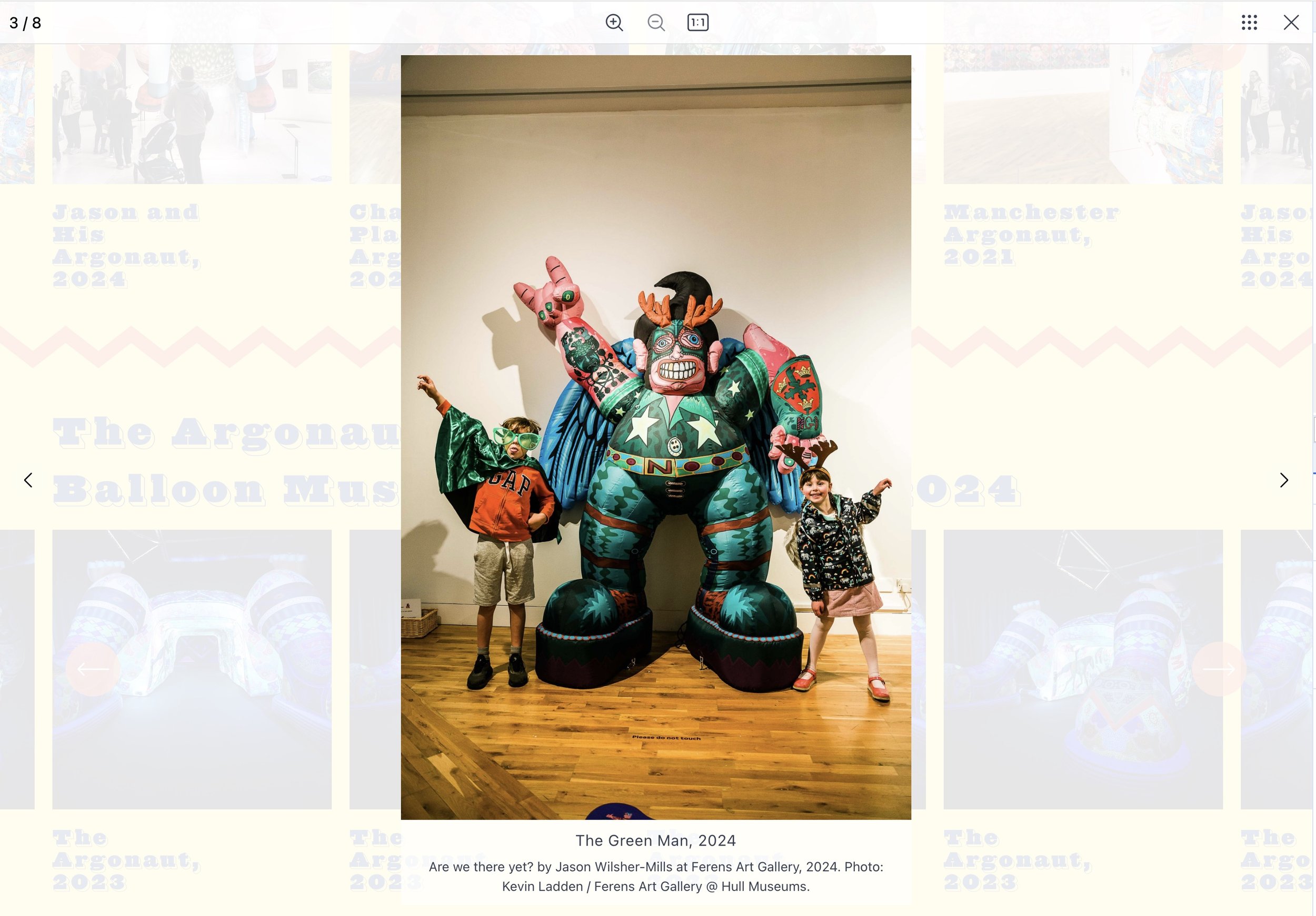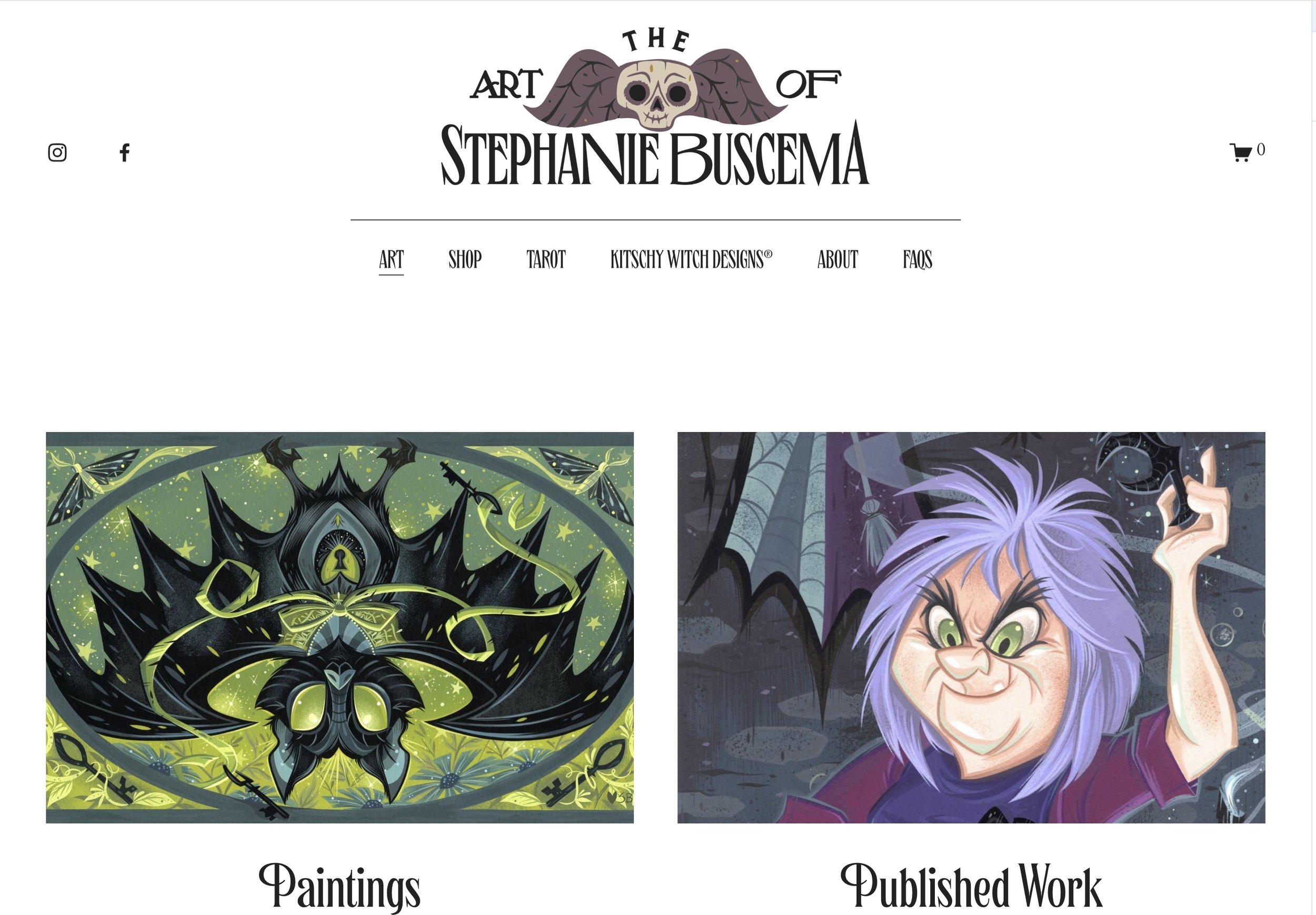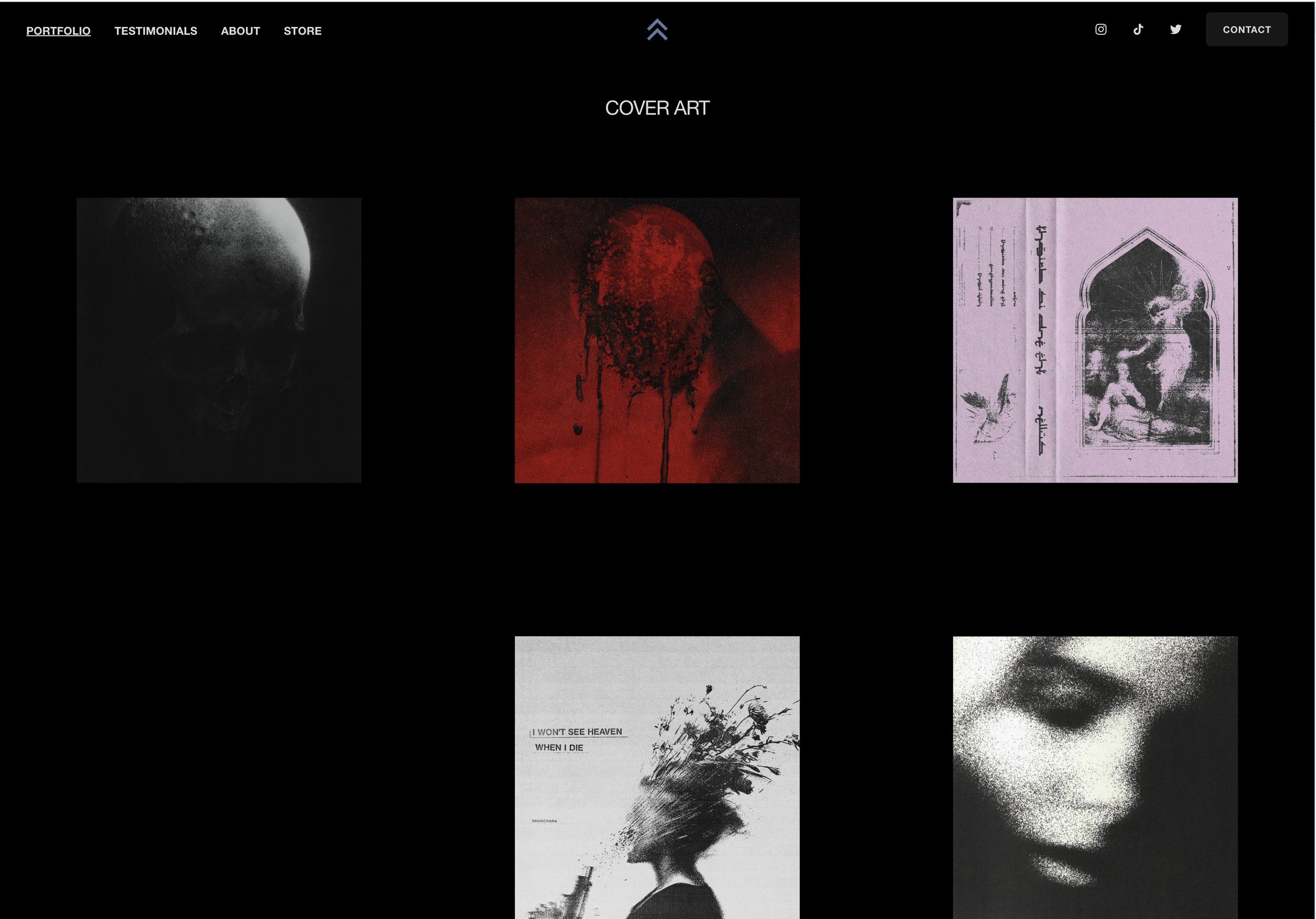Enhance art portfolio website with advanced lightbox features
Creating an online portfolio has never been easier for artists, thanks to platforms like Squarespace. A professional art portfolio goes beyond a simple resume; it’s a curated showcase of your creativity, talent, and style. Squarespace allows artists to seamlessly build their own portfolio websites with elegant templates, unlimited bandwidth, and secure hosting, making it the perfect platform for growing an artist's brand.
Squarespace artist website
However, to truly captivate visitors and present your work in the best possible way, you'll want to add features that enhance the viewing experience. That’s where Lightbox Studio comes in. This powerful plugin adds must-have functionality to the Squarespace lightbox, transforming your portfolio into an immersive experience for your audience.
Let’s explore the top Lightbox features that make it perfect for artists' portfolios on Squarespace.
1. Lightbox zoom: highlight intricate details
As an artist, your work often features intricate details, from brush strokes to textures that you want your audience to appreciate. Lightbox Zoom provides the perfect way for visitors to zoom into your artwork and explore these finer details, especially on mobile devices where pinch-to-zoom is intuitive.
Lightbox Studio automatically serves the highest resolution version of your images, ensuring that zooming doesn't affect the image quality. The zoom feature works seamlessly on both desktop and mobile, giving users a richer viewing experience.
Lightbox zoom - Source: arlenesteinberg.com
Pro Tip: When uploading images to Squarespace, make sure your images are at least 2500px wide. This ensures optimal zoom quality, as Squarespace limits the maximum width supported. You can even use Lightboxify URLs to go beyond this limitation if needed.
2. Captions: tell the story behind your work
A caption does more than just name a piece—it provides valuable context, whether it’s the inspiration behind the artwork, the techniques used, or the materials involved. With Lightbox Studio, you can display detailed captions on lightbox that help visitors understand and connect with your art.
Lightbox Studio also offers flexible display options for captions. You can choose to overlay the caption on the image or place it below the image for a cleaner look. You can even set captions to only appear in the lightbox, keeping your main gallery layout uncluttered.
Pro Tip: Squarespace gallery captions support HTML, allowing you to style your captions or add additional elements such as links or styled text.
3. Extend layout support
While Squarespace’s default lightbox functionality only applies to Grid layouts, Lightbox Studio goes beyond this limitation, enabling you to showcase your artwork using a variety of layouts such as Slideshow, Auto Layout, and more. If the Grid or Masonry layout doesn’t fully highlight the breadth of your art, the Slideshow layout provides an elegant solution. This layout is perfect for artists who want to display their portfolio in a linear, immersive fashion, guiding viewers through a curated selection of work.
Auto layouts lightbox - Source jwmartist.co.uk
Pro Tip: In addition to the Grid layout, Lightbox Studio also supports Slideshow blocks, Slideshow sections, and Auto Layouts out of the box, giving you more creative freedom to display your portfolio in the best format possible.
4. Dynamic lightbox: keep main interface clean
One of the most creative ways to present a portfolio is by using Lightboxify URLs. This feature allows you to create a clean, minimal interface on your main page with featured images or thumbnails. Once clicked, these thumbnails open a lightbox that contains an entire gallery of related artwork. This helps maintain a neat portfolio layout while still offering visitors the chance to explore a deeper collection of work within the lightbox.
Squarespace lightbox portfolio
Pro Tip: Assign Lightboxify URLs to any Squarespace gallery, including custom layouts made with image blocks, to create dynamic, lightbox-triggered portfolios. Recent updates of Lightbox Studio also supports to lightboxify portfolio page’s projects
5. Mixed Content: Video and Image for behind-the-scenes
Artists often blend media—mixing still images with videos to give deeper insights into their creative process. Whether it’s a time-lapse of a painting, a behind-the-scenes studio tour, or a documentary-style video, Lightbox Studio supports a mixed gallery of both videos and images, making it easy for your audience to explore your entire creative journey in one place.
Once a user enters the lightbox view, they can navigate between still images and videos seamlessly. Videos play automatically with sound (on by default) when a video slide is displayed.
Mixed video lightbox - Source: Misterytakeme.design
Pro Tip: Like with images, Lightbox Studio allows zoom for high-resolution image content and plays inline videos (using the playsinline attribute) to provide a smooth transition between media.
5. Product zoom lightbox: elevate your art store
If your portfolio includes a Store or Shop page, the Product zoom lightbox feature is invaluable. This feature allows your customers to zoom in on product details before purchasing, giving them a closer look at the textures, finishes, and unique elements of your artwork. Whether you’re selling prints, sculptures, or any kind of merchandise, this ensures your customers know exactly what they’re getting.
Product zoom lightbox - Source: parielw.com
Pro Tip: Simply enable the lightbox effect on the product detail page, and Lightbox Studio will do the rest. Be mindful of the differences in setup between Squarespace 7.1 and 7.0 templates, like Brine.
Conclusion
Creating a compelling online portfolio is key to an artist's success in today’s digital world. While Squarespace offers beautiful templates and essential tools to build your website, enhancing it with Lightbox Studio can provide the immersive, dynamic experience that sets your work apart. With features like zoom, slideshow layouts, video integration, and dynamic lightbox galleries, your portfolio will not only showcase your art but also create an engaging experience for potential clients, collectors, and fans.