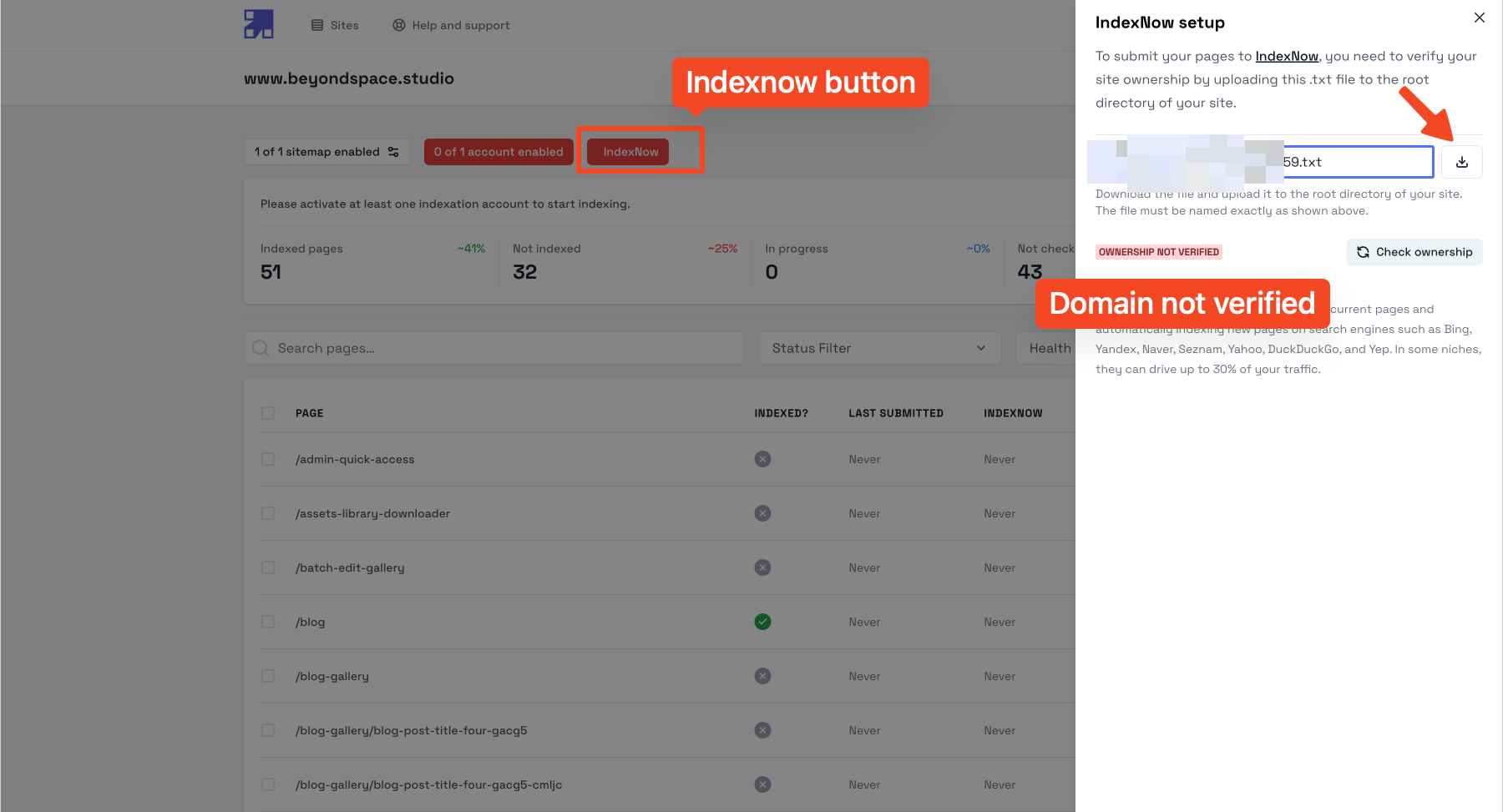How to do Squarespace domain verification with IndexNow
In the ever-evolving landscape of SEO, staying ahead in search engine indexing is crucial. IndexNow is a powerful tool that allows you to notify search engines instantly about changes to your website, ensuring that your new or updated content is indexed promptly. However, for Squarespace users, particularly those using version 7.1, integrating IndexNow can be a bit tricky due to the platform's limitations on file uploads into root directory. This guide will walk you through the process of Squarespace domain verification with IndexNow, overcoming these challenges.
Understanding IndexNow
IndexNow is an initiative that aims to make search engine indexing more efficient. By notifying search engines directly about changes to your content, it helps ensure that your new or updated pages are crawled and indexed quickly. This can significantly improve the speed at which your content appears in search results, enhancing your overall SEO performance.
IndexNow is supported by Microsoft Bing, Naver, Seznam.cz, Yandex, Yep.
Challenge with Squarespace 7.1
One of the main challenges with Squarespace 7.1 is the absence of Developer Mode, which was available in previous versions. Developer Mode allowed users to access and upload files to directory, a feature that is crucial for uploading verification files for IndexNow. Without this mode, users need to find alternative methods to prove ownership of their website.
Squarespace domain verification via Key
To use IndexNow, you must prove ownership of your website by hosting a specific text file within the host. This verification process ensures that only the legitimate owner can submit URLs to search engines. Here’s how you can achieve this with Squarespace 7.1:
Creating the Key File
You have the option to generate the key file using services such as PageIndexer or Bing. For this tutorial, we will focus on using PageIndexer for its indexing automation capabilities.
Option 1: Use Bing Webmasters Tools - IndexNow
Visit https://www.bing.com/indexnow/getstarted, you will see a form like this to generate an API key.
Generate a IndexNow API key on Bing
Click the "Generate" button to get an API Key file, then click the "Download" icon to download the file, it will be available in name {your-key}.txt
Download IndexNow Key file
Option 2: Use PageIndexer.io tool
Besides automatically submitting your page for indexing in 24-48 hours, PageIndexer supports the IndexNow protocol. Here is how to verify your site with IndexNow using PageIndexer:
Generate the Key File: You can generate the key file for your domain using page indexing service like PageIndexer.
Log in to PageIndexer
Access your domain
Click on the IndexNow button.
Note: If it's red, your Squarespace domain verification is is not completed.
Download the Key: Pressing download icon to get the key file to your computer, the key file will be named {your-key}.txt
Download indexnow key file
Hosting the Key File
Step 1: Upload Key file
Since Squarespace 7.1 doesn't allow direct root directory uploads, we have to use the Link Editor to upload the key file:
Upload IndexNow key to Squarespace
Navigate to your Pages in Squarespace dashboard
/config/pages.Click the Plus icon in the Main Navigation and select Link.
Choose File in the Link Type dropdown and upload
{your-key}.txtusing the Link Manager.Exit the Link Editor without saving because we are using the Link Manger as a gateway for file upload only.
After uploading, the key file will be accessible at
/s/{your-key}.txton your site.
Step-by-step included for IndexNow key upload
Here's an interactive tutorial
** Best experienced in Full Screen (click the icon in the top right corner before you begin) **
Step 2: Set up redirects
Create a Redirect to ensure the key file is accessible via a 301 redirect, this setup effectively mimics hosting the file in the root directory (/).
Update Notice: The original post suggests creating a 301 redirect from the /s/ file path /{your-key}.txt -> /s/{your-key}.txt 301. However, this method may not work on some websites. Therefore, I've updated the tutorial to include an additional step: tracing the uploaded file to its source URL on the CDN and using that URL in the redirections. If the /{your-key}.txt -> /s/{your-key}.txt 301 redirect works for your verification, you may skip the source tracing step.
IndexNow key redirects formatting explained
Trace to the file source:
Get the real URL of the uploaded file using a URL tracing tool like WhereGoes or Beyondspace Redirection tracer
In the trace URL input, enter your
{your-key}.txtpath, e.g., https://yoursite.com/s/your-key.txt, and click "Trace URL".Once tracking is complete, copy the real URL of the uploaded key file.
Trace update file's static URL
Configure URL Mapping:
Create new URL mapping
The redirection will be in this format
/file.txt -> {real-file-path} 301.
If you used Beyondspace Redirection tracer to trace the redirection, simply copy the redirection in Root Directory Redirection after the trace completed.
Copy root redirection
Add new redirection in URL Mappings
Go to Settings -> Developer Tools -> URL Mappings in Squarespace.
Add a new redirection from as new line
Save the URL mapping and verify the redirection by accessing
yoursite.com/{your-key}.txt.
Setting indexnow key redirection
Step-by-step included for redirects setup
Here's an interactive tutorial
** Best experienced in Full Screen (click the icon in the top right corner before you begin) **
Verify Ownership
Option 1: Manually Issue an HTTP Request
You can leverage the IndexNow submit URL endpoint to do Squarespace domain verification with the key file. Let’s issue an HTTP request using a browser, wget, curl, or any other tool to verify the file's presence on your domain. Use the following URL format:
https://api.indexnow.org/indexnow?url={your-domain}&key={your-indexnow-key}
IndexNow Key verification URL format
IndexNow-enabled search engines instantly distribute all submitted URLs to other IndexNow-enabled search engines, eliminating the need to notify multiple endpoints, so you just need to notify one endpoint. In this case, use api.indexnow.
Successful Request: A successful request will return an HTTP 200 response code.
Pending Request: A status of 202 means the key is pending, please try again after a while. You can review all available response header codes here.
To get the response status, open the Google Inspector tool and watch the Network tab to view the status code. Alternatively, you can use a tool like Uptrends HTTP Response Header Check to check the HTTP response headers. This tool provides detailed information about the response headers, allowing you to verify the status of your request.
Squarespace domain verification with IndexNow key checking
Option 2: Verify Ownership using PageIndexer
In this blog post, we verify using PageIndexer. You can follow similar steps using other third-party SEO tools that support IndexNow verification.
Return to PageIndexer and click on the IndexNow button again.
Click on "Check Ownership" to confirm.
Ensure ownership is verified with a green text status message displaying "OWNERSHIP VERIFIED."
Verify IndexNow ownership using PageIndexer
Alternative Method for Bing Users
For those using Bing Webmaster Tools, an alternate Squarespace domain verification method involves using a meta tag, note that this method is specific to Bing search engine.
Meta Tag Verification:
Access Bing Webmaster Tools and follow their process to add a meta tag to your Squarespace site's header.
This meta tag serves as an alternative method to verify ownership for Bing indexing purposes.
Summary
Despite the challenges posed by Squarespace's lack of uploading files to root directory, you can effectively verify ownership for IndexNow by leveraging Squarespace's Link Manager for file upload and redirects. This approach ensures search engines can verify your ownership and efficiently index your website's content. For Bing, consider using their provided meta tag verification method as an alternative.